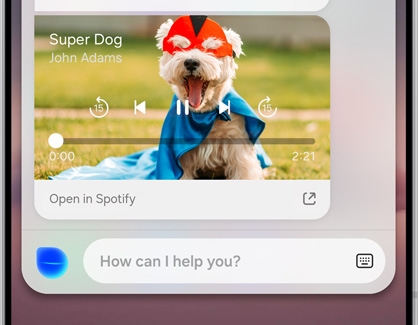Have Bixby play music on your Galaxy phone
Bixby Voice is your preferred AI assistant because it's always helping you out. And did you know that it can also double as a DJ? Just say a voice command and Bixby will start playing all of your favorite songs from Spotify, Samsung Music, or another music app on your Galaxy phone or tablet.

Have Bixby play music on your Galaxy phone
Notes
- Spotify may not be available with certain Galaxy A series phones, Galaxy A series tablets, or carriers. Samsung Music will be used instead if Spotify is unavailable.
- If your device doesn't have a dedicated Bixby button, press and hold the Side button to launch Bixby Voice. The Side button can also be remapped.
Play music with Spotify
On newer Galaxy devices, Spotify is integrated into Bixby! This will make it easy to pull up and play all of your favorite Spotify playlists.
- To link Bixby to your Spotify account, first make sure you have Spotify installed and that you are logged into your account.
- Press and hold the Bixby button or Side button to call Bixby, and then say "Play music.”
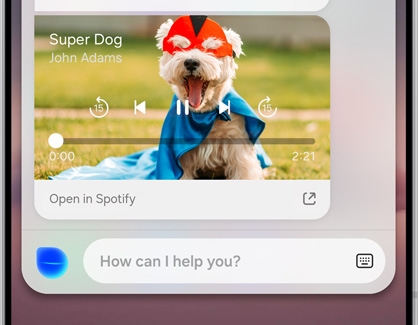
- Bixby will ask for permission to connect to your Spotify account. Review the information, and then tap AGREE. Once you do, Bixby and Spotify will be officially linked.
- Whenever you give a music command, Bixby will perform it. For example, you can call Bixby and say, "Play jazz music" or "Next song."
Play music from other apps
If you prefer Samsung Music, YouTube Music, or Amazon Music, Bixby still works with them. Open your desired music app, call Bixby, and say something like "play," "next song," or another simple instruction - Bixby will perform the command.

However, when you say "Play music" or give Bixby a command with a specific song title, artist, or genre, Spotify will automatically open, even if you have another music app opened. Make sure you are careful about how you phrase music commands.
Note
When playing music through your device's speakers, this feature is only supported on certain devices due to performance limitations. For models that support the feature, you can turn it on or off by tapping Menu (the three horizontal lines), and then tapping Settings. If this feature is turned on, your battery will drain faster. Deviations in sound recognition may occur depending on your speaker volume or where your device is placed. If Bixby isn't responding properly to your voice, try again in a quieter environment or lower your music volume.
Recommended Articles

Handy Spotify features on your Galaxy phone or tablet
Handy Spotify features on your Galaxy phone or tablet Galaxy phones and tablets come with several unique ways to use Spotify, making it even easier to listen to all your favorites. Aside from the usual listening, you can add Spotify to your daily alarms, texts, and even sync your music to your Samsung smart watch. To use these features, just make s

Use touchpad commands for your Samsung Galaxy earbuds
Use touchpad commands for your Samsung Galaxy earbuds Your earbuds have several built-in commands to enhance your user experience when connected to a phone or tablet with the Galaxy Wearable app. With just a swipe or a quick tap, you can play music, skip songs, answer calls from a connected phone, and much more. You can also customize the touchpad

Useful features on the Galaxy Buds2
Useful features on the Galaxy Buds2 The new Galaxy Buds2 improve on everything you already love about Samsung earbuds. They're comfortable, easily connect to different devices, and include all kinds of awesome features. The Buds2 allow you to adjust sound settings, give commands to Bixby, locate the buds when they're lost, and more. Does all that i
We're here for you
Contact Samsung Support
Contact us online through chat and get support from an expert on your computer, mobile device or tablet. Support is also available on your mobile device through the Samsung Members App.