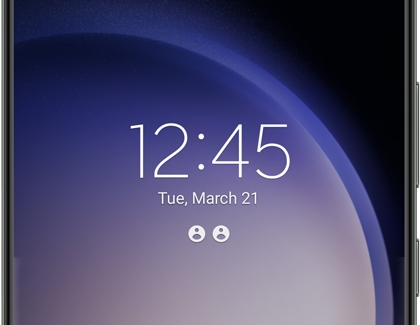Control notifications on your Galaxy phone or tablet

Control notifications on your Galaxy phone or tablet
Latest changes and enhancements in One UI
If you're device has updated to One UI 7 or higher, you may have noticed changes to how you access notifications, the way notifications appear on the Lock screen, and certain notifications in the status bar.
- Access the Notification panel: The Quick panel and Notification panel are separated for a more streamlined experience.
- Quick panel: Swipe down from the top right corner of the screen to open the Quick settings panel. Swipe right at the top of the panel to access the Notifications panel.
- Notification panel: Swipe down from anywhere else on the top of the screen to open the Notification panel. Swipe left at the top of the panel to access the Quick settings panel.
- View both panels simultaneously: To access the Notification panel and Quick panel together, swipe down from the top right corner of the screen, and then tap the Edit icon (the pencil). Tap Panel settings, and then tap Together.
- Lock screen notification style: You can choose how new notifications appear in the status bar. To configure, navigate to and open Settings, and then tap Lock screen and AOD. Tap Notification style, and then choose your desired option.
- Dot: A small dot indicator.
- Icons: App icon for notifications.
- Cards: Full notification cards.
- Notification order: The default notification sorting method has changed to display notifications as they arrive rather than by priority. To revert to the previous priority-based sorting, navigate to and open Settings. Tap Notifications, tap Advanced settings, then tap Sort notifications. Select By time or By priority.
- Clear notifications: The Clear button at the bottom of the Notification panel now deletes all notifications that weren't previously cleared, except for call notifications, system-level security notifications, and Knox-specific notifications. Ongoing events, like voice recordings, timers, a stopwatch, and workout notifications, retain their status after clearing notifications.
- Notification labels: One UI 7 introduces Filter notifications, which group less important notifications and display a count indicating more related notifications have been received. To customize this feature, navigate to and open Settings, and then tap Notifications. Tap Advanced settings, and then tap Filter notifications. Choose your desired filter: Old notifications, Background notifications, or Minimized notifications.
- Live notifications: Get real-time updates for notifications that require immediate attention, like a stopwatch or voice recording. To change this feature, navigate to and open Settings, then tap Lock screen and AOD. Tap Now bar, tap View more, and then turn on the switch next to your desired app to enable Live app notifications.
- Now bar: Use Now bar to display Live notifications, music, or modes and routines on the Lock screen. To customize, navigate to and open Settings, then tap Lock screen and AOD. Tap Now bar, tap View more, and then turn on the switch next to your desired app to enable Live app notifications.
- Now brief: Get personalized briefings between wake-up and bedtime from the Now brief widget or the Edge panel with suggested content and actions that update throughout the day. To adjust this function, navigate and open Settings, and then tap Galaxy AI. Depending on your model, you may need to tap Advanced features, then tap Intelligent features. Next, tap Now brief, then tap Content to include and turn on the switch next to the content to display. You can access Now briefs via the Now brief widget on the Home screen or from the Edge panel when you swipe left from the right edge of the Home screen.
These features in One UI 7 enhance your control over notifications, offering a more organized and personalized experience on your Galaxy phone or tablet.
Lock screen notifications
Open Lock screen notifications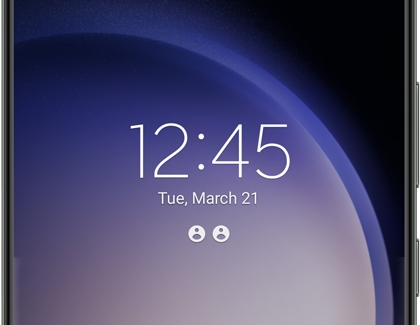
You can open or dismiss notifications right from the Lock screen.
- From the Lock screen, double tap the notification's icon to open the Notification panel.
- Simply tap the desired notification to open it, and unlock your phone if needed.
- To dismiss a notification, swipe the desired notification to the left or right until it disappears.
Access Lock screen notification settings
Nobody likes it when other people can view their notifications, especially if it is something personal like a text message. Fortunately, you can hide the notification details on the Lock screen.
- From Settings, swipe to and tap Notifications.
- Tap Lock screen notifications, and then tap the switch at the top to turn on Lock screen notifications.
- From here, you can customize the available settings to your liking:
- Notification style: Choose how new Notifications will show in the status bar: Dot, Icons, or Cards.
- Hide content or Show content: Choose your desired option for your notifications. If you choose Show content, you can then tap the Settings icon to select which apps will show Lock screen notifications.
- Show alerting notifications only: Only the most important Notifications that require immediate attention will be visible on your Lock screen.
Control app notifications
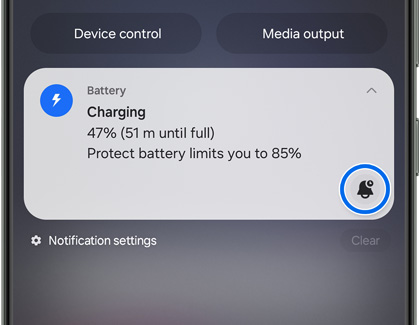
You probably have a bunch of apps on your device, like messaging and music apps, that you use daily. Your app notifications can be customized to suit your needs if you want to view or block them during the day. Or, you can change up the notification sounds and vibrations so you’ll be alerted right away when you receive an important message.
Access and view notifications
- Quick panel: Swipe down from the top right corner of the screen to open the Quick settings panel. Swipe right at the top of the panel to access the Notifications panel.
- Notification panel: Swipe down from anywhere else on the top of the screen to open the Notification panel. Swipe left at the top of the panel to access the Quick settings panel.
- View both panels simultaneously: To access the Notification panel and Quick panel together, swipe down from the top right corner of the screen, and then tap the Edit icon (the pencil). Tap Panel settings, and then tap Together.
This separation and customization allow you to efficiently access and manage notifications on your Galaxy phone or tablet.
Adjust app notification settings
Learn how to customize notification preferences for individual apps to ensure you stay informed without being overwhelmed by alerts.
- Swipe down from the top right corner of the screen to open the Quick settings panel. Then, tap the Settings icon (it looks like a gear).
- Swipe to and tap Notifications, and then tap App notifications to view a list of all installed apps.
- Scroll through the list or use the search bar to find the app you want to adjust. Tap the app name to open its notification settings.
- Turn on or off the switch next to Allow notifications. When you allow notifications for an app, you can customize the following options:
- Notification importance: Choose between High, Medium, or Low importance.
- Sound and vibration: Turn sound and vibration on or off for notifications.
- Notification style: Select how notifications will appear; on the Lock screen, as an App icon badge, or in a Notification pop-up.
- Show content on Lock screen: Turn on or off to show or hide Lock screen notifications.
- Notification category: Manage notification features for specific app functions. Tap the function to access additional notification settings.
Additional tips
Follow these steps and tips to effectively manage your notification preferences:
- Filter notifications: Filter notifications that are less important and show them as a group at the bottom of the notification panel. Go to and open Settings, then tap Notifications. Tap Advanced settings, and then tap Filter notifications. You can choose to filter by Old notifications, Background activities, and Minimized notifications.
- Clear notifications: Swipe down from the top right corner of the screen to open the Notification panel, and then tap the Clear button at the bottom of the panel to delete all notifications except for call notifications, system-level security notifications, and Knox-specific notifications.
- Lock screen notifications: To customize how notifications appear on the Lock screen, navigate to and open Settings. Tap Lock screen and AOD, and then tap Notification style.
- Notification order: You can change the default sorting order method from time order to priority order, if preferred. Navigate to and open Settings, then tap Notifications. Tap Advanced settings, and then tap Sort notifications. Select By time or By priority.
- Now bar and Now brief: Use the Now bar to display live notifications, music, or modes and routines directly on the Lock screen for quick access without having to unlock your device. To customize the Now bar, navigate to and open Settings, then tap Lock screen and AOD. Tap Now bar, then tap View more, and turn on the switch next to your desired apps for showing content.
Additionally, the Now brief feature offers personalized content updates throughout the day, accessible via the Now brief widget or the Edge panel, ensuring you stay informed with relevant info at a glance.
Snooze notifications
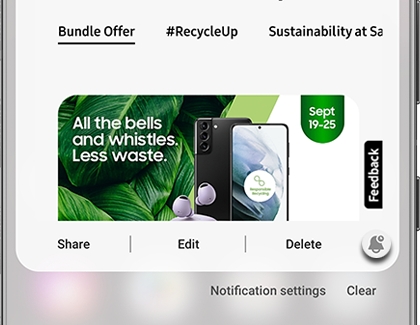
Just like how you snooze your alarm clock every morning, you can "snooze" your notifications too. This will make them disappear and then reappear after a set amount of time.
- To snooze a notification from the Lock screen, tap the down arrow to open the notification. Then, tap the Snooze icon (it looks like a bell), select your desired amount of time, and then tap Save.
- To snooze a notification from the Notifications panel, tap the down arrow next to the notification. Then, tap the Snooze icon (it looks like a bell), select your desired amount of time, and then tap Save.
The Snooze option may not be available on all software versions. On some software versions, you may need to enable the snooze option.
- Open Settings, then tap Notifications
- Tap Advanced settings, and then tap the switch next to Show snooze button.
Emergency alert notifications

Emergency alerts are messages sent by public services to alert you of dangerous weather, missing persons, or other matters of local or national importance. If desired, you can customize which emergency alerts you receive and disable ones you don't want, except for National alerts.
To adjust these alerts:
- Navigate to and open Settings, and then tap Notifications.
- Tap Advanced settings, and then tap Wireless emergency alerts.
- The following options are available but may differ depending on your carrier:
- National alerts: National warning messages issued by the national government. These alerts cannot be turned off.
- Extreme threats: Extreme threats to life and property, such as a flash flood or hurricane.
- Severe threats: Severe threats to life and property. Considered slightly less dangerous than extreme threats.
- AMBER alerts: Child abduction emergency bulletins.
- Public safety messages: Recommended actions that can save lives or property.
- Test alerts: Carrier tests and scheduled tests from the safety alert system. This may be called "State and local tests" on certain carriers.
- Emergency alert history: View your past alert history.
If you are not receiving emergency alerts, it could be due to the following reasons:
- Your device has poor cell reception.
- Airplane mode is enabled on your device, or emergency alerts are turned off.
- Some devices will not show an alert when you're in the middle of a phone call. This varies by make and model.
- Your device is connected to a cell site that is not broadcasting the alert, is undergoing maintenance, or is out of service.
Turn on notification history
Have you ever accidentally closed a notification you were trying to read? With the Notification history feature, you can view your recent notifications exactly as they appeared. Now you'll never miss any important alerts, like system updates.
- Navigate to and open Settings.
- Tap Notifications, and then tap Advanced settings.
- Tap Notification history, and then tap the switch at the top of the page. Your notification history will appear here from now on.
- If you don't currently see anything on this page, come back later after you've received some new notifications.



Contact Samsung Support