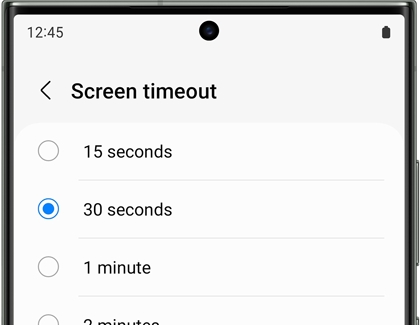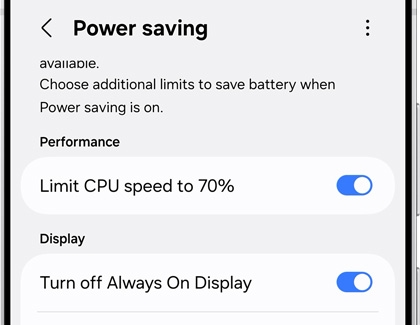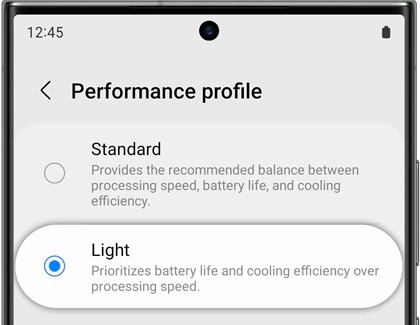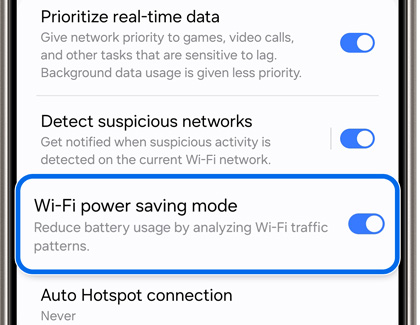Get the most out of your Galaxy phone or tablet battery

Get the most out of your Galaxy phone or tablet battery
Check for updates
Software updates
To check for software updates on your device:
- Using two fingers, swipe down from the top right corner of the screen, and then tap the Settings icon.
- Swipe to and then tap Software update or System updates. It will vary between models.
- Tap Download and install, Check for system updates, or Check for software updates, depending on your carrier. If an update is available, it should begin downloading automatically, although you may need to tap Download now on some devices.
- When the download is complete, follow the on-screen instructions to install the update.
Note: During the update process, your device will be unusable, files inaccessible, and calls (including emergency services) won't be possible. The device's interface may also change slightly after the update.
You can also enable Auto download over Wi-Fi in the update settings to automatically update your device when connected to Wi-Fi. If this option is off, updates must be installed manually.
App updates
To check for app updates:
Play Store updates
- Open the Play Store, tap your profile picture, then tap Manage apps & device.
- Tap Updates available. From here, you can either tap Update next to individual apps, or tap Update all to install all available updates.
Galaxy Store updates
- Open the Galaxy Store, and then tap Menu (the three horizontal lines) in the bottom right corner.
- Tap Updates. From here, you can either tap the circling arrow next to individual apps to update one at a time, or tap Update all to install all available updates.
Battery usage
In the Device care menu, you can view the estimated battery life based on your recent activity. You can also closely monitor how much battery different apps are using.
Open Settings, then swipe to and tap Battery. Your battery usage will appear in the center of the menu. Tap View details to review information about app usage, along with Screen on time and Screen off time. This way you can pinpoint what is draining your battery.

Check out the following sections to learn about more ways to save battery power.
Screen timeout
Sometimes your phone just needs to take a timeout. If needed, you can shorten your phone's screen timeout to save battery life.
- Navigate to and open Settings, and then tap Display.
- Tap Screen timeout, and then select your desired option.
- Choose 15 seconds to save the most battery life. The screen timeout is set to 30 seconds by default.
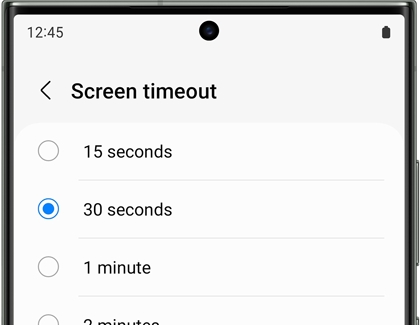
Accidental touch protection
You can reduce battery drain and stop embarrassing pocket dials by blocking accidental touches. That way, you won't have any more mishaps.
Navigate to and open Settings, and then tap Display. Tap the switch next to Accidental touch protection to turn it on or off.

Adaptive brightness
Your screen's brightness might be too dim or too bright in certain environments. In that case, you can turn on Adaptive brightness. This feature will learn your usage patterns and automatically adjust the screen's brightness based on your prior adjustments. It also can help extend your battery life!
Navigate to and open Settings, and then tap Display. Tap the switch next to Adaptive brightness to turn it on or off.

Power saving mode
Before you turn in for the night, change your phone's power mode. This will decrease your phone’s performance and save battery life.
- Navigate to and open Settings, and then tap Battery.
- Tap Power saving.
- Tap the switches next to your desired settings or customizations.
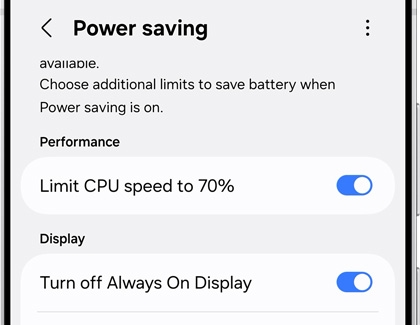
- Finally, tap the switch at the top of the screen to activate Power saving mode.
You will not be able to adjust the settings once the mode is enabled. If you want to change any of the settings, you'll need to temporarily disable Power saving mode.
Light performance profile
By default, your phone uses a Standard performance profile that balances processing speed, battery life, and cooling efficiency. However, you can change this to Light mode, which prioritizes battery life over processing speed.
- Navigate to and open Settings, and then tap Device care.
- Tap Performance profile, and then select Light.
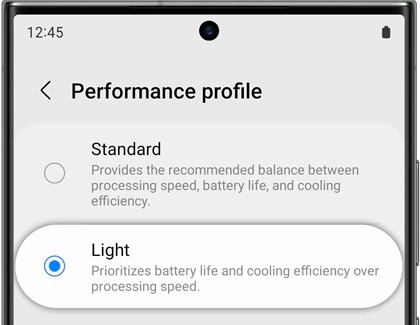
Wi-Fi power saving
If you're always on Wi-Fi browsing your favorite blogs and video channels, you can save power on that, too. Plus, you can reduce battery usage by analyzing Wi-Fi usage.
- Open Settings, tap Connections, and then tap Wi-Fi.
- Tap More options (the three vertical dots), and then tap Intelligent Wi-Fi.
- Tap the switch next to Wi-Fi power saving mode.
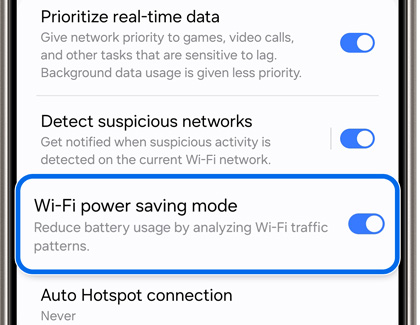
Sleeping apps
Open apps sitting in the background all day can drain your battery quickly, but you can save some power with sleeping app settings.
If there are certain apps you rarely use, you can set them to sleep in the background so your battery won’t drain as fast. You can also set apps to sleep automatically when you haven’t opened them in a while.
Navigate to and open Settings, then tap Battery, and then tap Background usage limits. The following options will be available:
- Put unused apps to sleep: If you haven’t used an app in a while, it will automatically be put to sleep. Tap the switch to enable this option.
- Never auto sleeping apps: You can add apps that will never turn off or sleep in the background so you’ll always be able to use them. You can add apps to the list by tapping Add (the plus sign), selecting your desired app(s), and then tapping Add. To remove apps, tap More options (the three vertical dots), and then tap Remove. Select the app(s) you want to delete, and then tap Remove.
- Sleeping apps: Apps that are currently put to sleep will appear here. These apps may run in the background if you choose to use them again. You can add apps to the list by tapping Add (the plus sign), selecting your desired app(s), and then tapping Add. To remove apps, tap More options (the three vertical dots), and then tap Remove. Select the app(s) you want to delete, and then tap Remove.
- Deep sleeping apps: Apps that will never run in the background will appear here. These apps will only function if you open them. You can add apps to the list by tapping Add (the plus sign), selecting your desired app(s), and then tapping Add. To remove apps, tap More options (the three vertical dots), and then tap Remove. Select the app(s) you want to delete, and then tap Remove.

Battery protection
Battery protection controls how your Galaxy phone or tablet charges to maximize your battery's lifetime.
Open Settings, and then tap Battery. Tap Battery protection and select from one of the following options.
- Basic: Your battery will stop charging when it reaches 100%, and will resume charging when the battery reaches 95%.
- Maximum: The battery will stop at the charging level you set. The lower the level, the more you can extend the device's battery life.
- Adaptive: Once your device learns your routine, adaptive will automatically stop charging at 80%, and it will switch to Basic before you wake up.



Contact Samsung Support