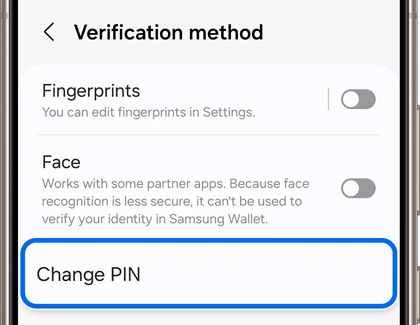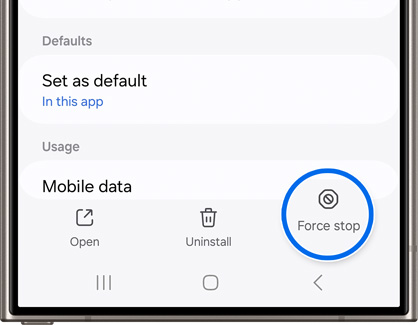Change your Samsung Pay PIN
Having a secure Samsung Wallet PIN is important because it lets you make payments from your phone or watch. But if you think someone has figured out your PIN, you can change it to keep your financial information safe. On the other hand, if you simply forgot your PIN for Samsung Wallet, you will need to reset your Samsung Wallet account.

Change your Samsung Pay PIN
Note
To use Samsung Wallet on your smart watch with a non-Samsung phone, you must update to Android 6.0 or higher.
Change your Samsung Wallet PIN on your phone
Note
If you need to change the PIN or biometric settings on your phone (not just for Samsung Wallet), you need to change your screen lock.
You need a Samsung Wallet PIN to use different parts of the app, such as making a payment. Don't forget to change your Samsung Wallet PIN every once in a while to keep it secure.
- Open Samsung Wallet on your phone, and then tap the All tab.
- Tap More options (the three vertical dots), and then tap Settings.
- Tap Verification method, then tap Change PIN, and then enter your current PIN.
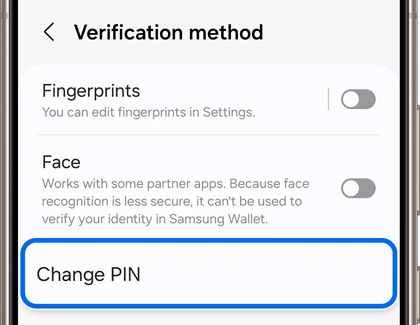
- From here, you can change your PIN by following the on-screen instructions.
Note: Your new PIN cannot contain the same number 3 or more times in a row.
Read less
Change your Samsung Wallet PIN on your watch
Note
If the PIN is entered incorrectly 10 times, the cards will be deleted from Samsung Wallet on the watch.
The PIN on your Galaxy watch is also used to secure payments in Samsung Wallet. You can change it directly from your watch anytime.
From Settings, swipe to and tap Security or Security and privacy. Tap Lock or Lock type, then enter your current PIN, and then tap PIN. Enter your desired new PIN twice to confirm it.

If you have a Galaxy Watch3 or earlier, you can tap Use for, and then choose Screen and payments or Payments only.
Read less
Forgot your Samsung Wallet PIN?
Did you forget your Samsung Wallet PIN? Just reset the Samsung Wallet app and add your cards again.
- To reset the app, navigate to your phone's Settings. Swipe to and tap Apps, and then select Samsung Wallet.
- Tap Force stop, and then tap OK.
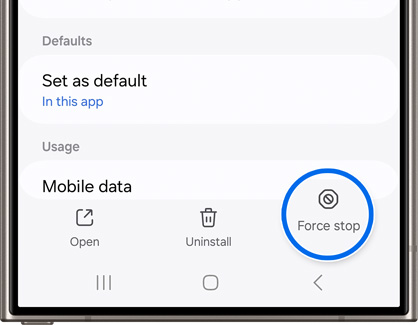
- Next, tap Storage. Tap Clear cache, and then tap Clear data.
- Tap Delete when prompted.
- Once these steps are completed, reopen the app, and follow the on-screen prompts. During the setup, you will need to create a new PIN and add your credit cards again.
Read less
Recommended Articles

Remove a payment card from Samsung Pay
Remove a payment card from Samsung Pay Credit and debit cards are like most things in life - they come and go. If you want to delete a card from Samsung Wallet, you can do so at any time. Deleting a card will remove all of the payment information, including the digital card number from the phone. But if you have Samsung Wallet on your watch, those

Open Samsung Pay on your Galaxy phone or smart watch
Open Samsung Pay on your Galaxy phone or smart watch No one enjoys the awkwardness of holding up the line at the checkout. Thankfully, with Samsung Pay, that's a scenario you can easily avoid. This innovative payment method can be quickly accessed on your Samsung watch or Galaxy phone, making transactions swift and seamless. Open Samsung Pay on you

How secure is Samsung Pay?
How secure is Samsung Pay? Samsung Wallet goes out of its way to safeguard your privacy. It uses several special security methods, like tokenization, to secure your personal and financial information. On top of this, Samsung Knox constantly monitors and protects your phone from malware and other threats. In a nutshell, Samsung Wallet is super secur
We're here for you
Contact Samsung Support
Contact us online through chat and get support from an expert on your computer, mobile device or tablet. Support is also available on your mobile device through the Samsung Members App.


Call or Text Us
Give us a call
How can we help you?
1-800-SAMSUNG
1-800-SAMSUNG
1-800-726-7864
1-800-726-7864
-
Mobile 8 AM - 9 PM EST Mon - Fri 8 AM - 6 PM EST Sat - Sun
-
Home Electronics & Appliance 8 AM - 9 PM EST Mon - Fri 8 AM - 6 PM EST Sat - Sun
-
IT/Computing 8 AM - 9 PM EST Mon - Fri 8 AM - 6 PM EST Sat - Sun
-
Text Support 24 hours a day 7 days a week
Fast, easy checkout with Shop Samsung App
Easy sign-in, Samsung Pay, notifications, and more!
Or continue shopping on Samsung.com

×
×
×
You Are About To Be Redirected To Investor Relations Information for U.S.
Thank you for visiting Samsung U.S. Investor Relations. You will be redirected via a new browser window to the Samsung Global website for U.S. investor relations information.×
Redirect Notification
As of Nov. 1, 2017, the Samsung Electronics Co., Ltd. printer business and its related affiliates were transferred to HP Inc.For more information, please visit HP's website: http://www.hp.com/go/samsung
- * For Samsung Supplies information go to: www.hp.com/go/samsungsupplies
- * For S.T.A.R. Program cartridge return & recycling go to: www.hp.com/go/suppliesrecycling
- * For Samsung printer support or service go to: www.hp.com/support/samsung
Select CONTINUE to visit HP's website.