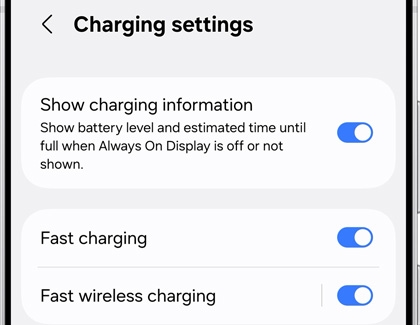How to fast charge your Galaxy phone or tablet
If your phone or tablet just died, or if it's about to, it isn't the end of the world. You can charge it back to full power in no time by using a Samsung charger. You can use Fast charging, Super fast charging, and Wireless charging on your Galaxy device. If you need replacement chargers, you can purchase them from our website.

How to fast charge your Galaxy phone or tablet
Note
Only use Samsung-approved charging devices. Samsung accessories are designed to maximize the battery life for your phone and tablet. Using other accessories may invalidate your warranty and cause damage.
Charging the device
Note
If your phone is not charging, there are a couple things that could be causing the problem. However, if your fast charger doesn't work at all, it should be replaced. If it's under warranty, you can request service. If not, you can purchase a replacement Samsung charger from our website.

Before you start charging, make sure you are using the correct charger for your phone. When you're ready, all it takes is three easy steps to get your phone charging at top speed.
- First, connect your USB cable to a charging adapter, and then insert the other end of the USB cable into the USB port on your phone.
- You can then connect the adapter to a power source.
Note: For the fastest charging time, connect your adapter to a power outlet. Plugging the USB cable into a computer or another device will lengthen the charging time. - When your phone is finished charging, disconnect the USB cable from your phone, and then remove the adapter from the power source.
Read less
Fast, Super fast, and Fast wireless charging
Note
Not all devices support 45W charging, however your device will automatically choose the best supported charging speed when plugged into a higher rated charger.
Most Galaxy phones and tablets can use the fast charging technology included with Samsung chargers, and most phones support Fast wireless charging when you really need your device to be up and running again. When you plug your device into a Samsung Fast Charger, your device will automatically enable the Fast cable charging feature. This feature should be on by default, but you can also turn it on manually.
Super fast charging is only available on select device, and you will need to use a 25W or 45W Samsung-approved adapter.
- To use a charging feature, first navigate to and open Settings, and then tap Battery.
- Tap Charging settings.
- Tap the switch next to Fast charging or Fast wireless charging. Only the charging speeds your device supports will appear. The device will determine the fastest charging available based on connected charger and battery status.
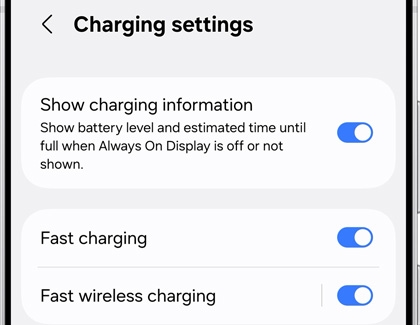
- To start Fast charging or Super fast charging, connect the USB cable to the phone or tablet, and then plug the USB power adapter into a power outlet. To start Fast wireless charging, just place the device on a supported wireless charger. The device will briefly indicate that it has started charging, as well as the speed and how long it will take to reach a full charge. After a moment it will show that it is charging, and will display the time remaining until the charge is complete.
- Once the battery is fully charged, you may disconnect the charger from the device and from the outlet.
Read less
Recommended Articles

Charge your Galaxy Z Fold7, Z Flip7, or Z Flip7 FE
Charge your Galaxy Z Fold7, Z Flip7, or Z Flip7 FE Your new Galaxy Z Fold7, Z Flip7, and Z Flip7 FE are compatible with Super Fast wired charging and Fast wireless charging. These devices are also compatible with most previous Samsung chargers, but if you’re ready to upgrade to a faster charger, or just need a new one, we’ve got you covered. Charge

Wall chargers and charging your Samsung phone or tablet
Wall chargers and charging your Samsung phone or tablet Charging isn't the most exciting aspect of a phone or tablet, but it's a vital one. You can charge your Galaxy device using any Samsung travel adapter, but charging speeds may vary depending on the charger. You should only use original Samsung travel adapters and USB cables with your phone or

Use Wireless charging or PowerShare with Galaxy devices
Use Wireless charging or PowerShare with Galaxy devices Charging your devices can easily become a tangled mess. Fortunately, Samsung is here to help with our wireless charging options. Between our PowerShare technology and our wireless charging pads, like the Wireless Charger Duo, you no longer have to worry about accidentally yanking the charger o
We're here for you
Contact Samsung Support
Contact us online through chat and get support from an expert on your computer, mobile device or tablet. Support is also available on your mobile device through the Samsung Members App.