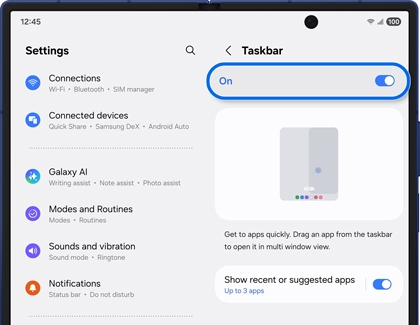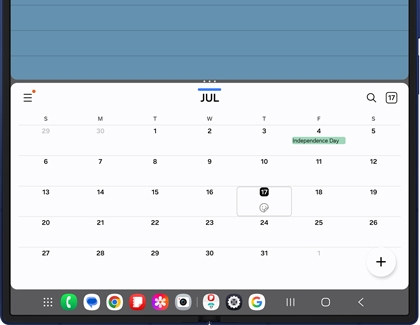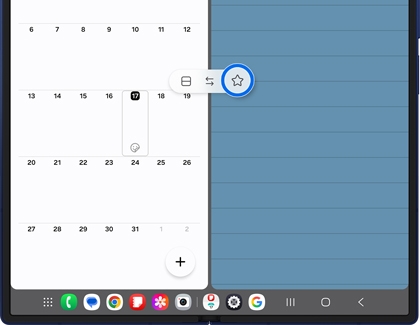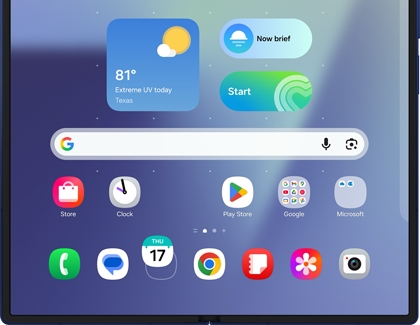Use the Taskbar on your Galaxy tablet or Z Fold model phone
The Taskbar on Galaxy tablets (such as the Tab S8, Tab S9, Tab S10, Tab S11, and Tab A9) and Galaxy Z model phones (like the Z Fold4, Z Fold5, Z Fold6, and Z Fold7) delivers a genuine PC-like experience, right on your device. Positioned conveniently at the bottom of your screen, the Taskbar provides quick access to your most-used apps, eliminating the need to search through the Apps screen.

Use the Taskbar on your Galaxy tablet or Z Fold model phone
Taskbar slot limits
- Galaxy Tablets: The Taskbar is limited to a total of 4 app slots. You can pin up to 4 apps for quick access.
- Galaxy Z Fold models: The Taskbar supports a total of 8 app slots, including 6 selected apps and 2 recent apps. This allows for more flexibility in managing your frequently used and recently accessed apps.
Read less
Enable or disable the Taskbar
Note
The Taskbar cannot be enabled or disabled from the Cover screen.
Although the Taskbar is turned on by default, it’s good to know how to find it again if you turned it off.
- Navigate to and open Settings, and then tap Display.
- Swipe to and tap Taskbar.
- Tap the switch at the top to turn it on or off.
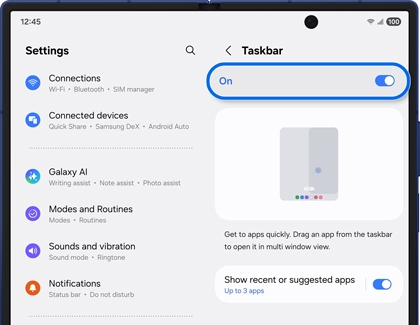
- You can also tap the switch next to Show recent apps. This will populate the Taskbar with two of your recently opened apps.
Note: Option not available on Galaxy tablets. - Next, tap Show recent apps or suggested apps, and select the maximum number of apps to show on the Taskbar.
Note: Option not available on Galaxy tablets.
Read less
Use the Taskbar
Note
The Taskbar is not compatible with the cover screen.
The Taskbar lets you launch your favorite apps quickly and easily! It’ll appear at the bottom of your screen when you’re using an app or have a window open, just like on a PC or Mac.
Note: Taskbar is supported in Flex mode on the Galaxy Z Fold.
- Navigate to and open an app or window of your choice to view the Taskbar.
- Next, tap any app icon on the Taskbar to open it.
- To use Multi window, drag and drop your desired apps from the Taskbar into the top, bottom, left, right, or center portions of the screen.
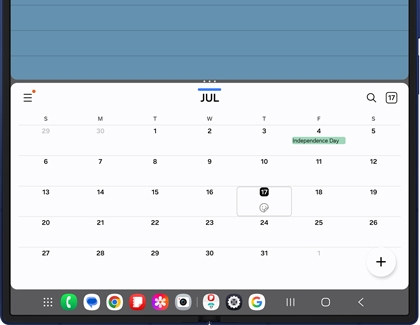
- If there are two apps you use frequently, you can create an app pair from the Taskbar. Drag and drop the first app into the left portion of the screen, and then drag and drop the second app into the right portion.
- Then, tap the center of the screen, in between the two app windows.
- Tap the app pair icon (the star), and then tap Taskbar.
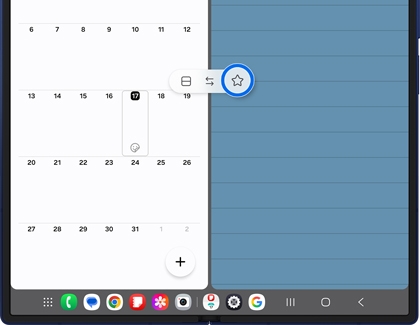
Note: You can also tap Home screen or Apps edge panel.
- The app pair will appear on your Taskbar; tap it to open both apps at once.
Read less
Add or remove apps from the Taskbar
Apps from your favorites bar will automatically be added to the Taskbar. So, if you have the Phone, Messages, and Contacts apps added to your favorites, those will also appear on the Taskbar. You can edit the apps that appear by adding or removing them from your favorites.
- From a Home screen or the Apps screen, touch and drag an app into the favorites bar area near the bottom to add it.
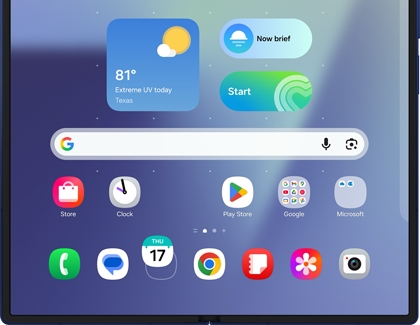
- To remove an app, touch and drag it out of the favorites bar.
- Or, touch and hold it until the pop-up menu appears, and then tap Remove.
Read less
Recommended Articles

Use Multi window and App pairs on your Galaxy phone or tablet
Use Multi window and App pairs on your Galaxy phone or tablet Two apps are better than one, and Multi window makes it happen without having to switch back and forth. This feature lets you alternate between apps, adjust the size of the display, and copy information from one app to the other. On top of that, App pairs and Apps Edge make multitasking

Use Flex mode and Multi window on your Galaxy Z Fold4
Use Flex mode and Multi window on your Galaxy Z Fold4 The Flex mode and Multi window features on your Galaxy Z Fold4 are better than ever! Flex mode now comes with a convenient touchpad that lets you navigate apps like you would on PC. If you like using Multi window to view different apps at once, then you’ll love using two-finger and one-finger sw

Use Flex mode and Multi window on your Galaxy Z Flip4
Use Flex mode and Multi window on your Galaxy Z Flip4 You can turn your Galaxy Z Flip4 into a multitasking powerhouse with the improved Flex mode and Multi window features. You’ll be able to launch different apps at the same time, use new swipe gestures to open apps in split screen or pop-up views, and even drag your notifications onto the Home scr
We're here for you
Contact Samsung Support
Contact us online through chat and get support from an expert on your computer, mobile device or tablet. Support is also available on your mobile device through the Samsung Members App.