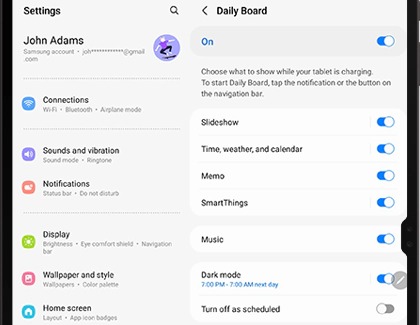You can choose what you would like to see on your Daily Board, such as important information or even your favorite photos.
From Settings, search for and select Daily Board, and then tap Daily Board again for the following options:
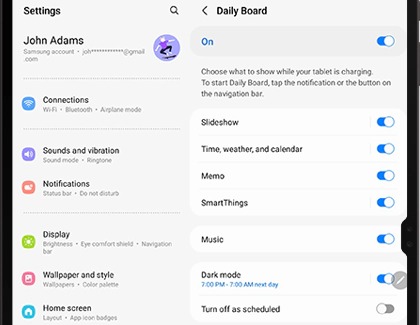
- Slideshow: Select which images to display and how quickly to transition. You can also choose to display the Clock or Weather.
- Time, weather, and calendar: Adjust the display settings for the clock, weather, and calendar board.
- Memo: Write or draw notes right from the Daily Board.
- SmartThings: Choose what connected SmartThings devices appear. You can view and control your devices as well.
- Music: Show music from Samsung Music or Spotify on the Daily Board. You can turn this feature on or off at any time.
- Dark mode: Select when to use Dark mode for Daily Board. The board will display in dark colors at the set time.
- Turn off as scheduled: Make the Daily Board turn off at a designated time.
- Labs: Check out new experimental features. You can add Daily Board to the Apps screen or enable Auto start.
- About Daily Board: View the current software version of Daily Board as well as the Terms and Conditions.