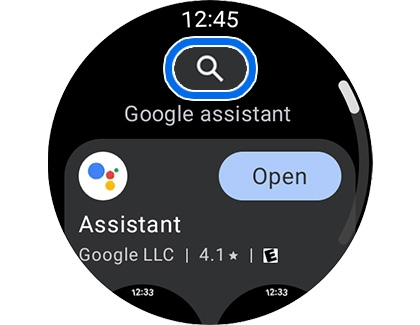Use an AI assistant like Gemini, Alexa, or Bixby on your Galaxy watch

Use an AI assistant like Gemini, Alexa, or Bixby on your Galaxy watch
Use Gemini on the Galaxy Watch8 series
The Galaxy Watch8 and Watch8 Classic come with our newest One UI 8 software, and that includes Gemini! Gemini is the latest version of Google's AI assistant. This is selected during the setup of your watch, so there's nothing new you have to do! However you can choose to turn it off if you'd like.
To turn it off:
- Navigate to the watch's settings menu. You can swipe down from the home screen and tap the Settings icon, or you can swipe up on the home screen to open Apps, and then tap Settings.
- Now scroll to, and tap Google.
- Scroll to the bottom, and tap Turn off Gemini.
- Tap Turn off to confirm.
Set up and use Google Assistant on your watch
Install the Google Assistant on your Galaxy Watch
- First, make sure you have a Google account added to your watch, and make sure you’ve got an internet connection.
- To download the Assistant app, navigate to the Apps screen, and then open the Play Store.
- Tap the Search icon (it looks like a magnifying glass). Use one of the typing methods to search for and then select Assistant.
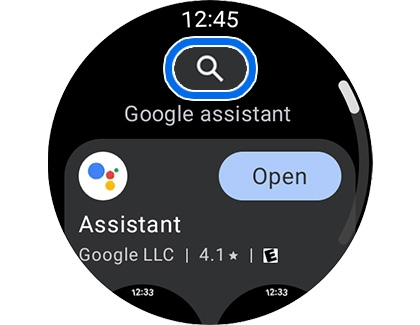
- Tap Install to begin downloading it.
- If the Assistant is already installed on your watch, it may say Open or Update. If an update is available, tap Update.
Set up the Google Assistant on your Galaxy Watch
- From the home screen on your watch, swipe up to open your apps.
- Tap the Assistant icon, which is a white circle with colored dots inside it, and then tap Get started.
- This will prompt you to continue the set up on your connected phone. Once the page populates on your phone, tap Set up.
- Read the prompts on your phone tapping I agree and Next to finish.
- Once the Assistant is set up, tap OK. Now you can use the Assistant on your watch by tapping the icon in your apps list and speaking your command. You can also say "OK Google" to your watch to launch the assistant.
Adjust your watch's Google Assistant settings
- On your watch, navigate to Settings.
- Scroll to, and tap Google.
- Tap Assistant.
- From here, you can turn on voice wake up by tapping the switch next to Hey Google. You can also enable Press & hold and Speech output, or turn off the assistant.
Note: To use Press & hold, you'll need to Navigate to Settings, Buttons and gestures, Press and hold, and select the Assistant.
Setup and use the Alexa assistant on your watch
Install Alexa on your Galaxy Watch
- On your watch, swipe up to open your apps, and then tap on the Play Store icon.
- Tap the Search icon, which looks like a magnifying glass.
- Tap the text field beneath Search for apps.
- Type Alexa, and then tap the Search icon.
- In the search results, locate Amazon Alexa for Smart Watches, and tap Install.
Set up Alexa on your Galaxy Watch
- From your watch's home screen, swipe up to open your apps list, and tap Alexa.
- Tap Get started to begin setup.
- You will be prompted to connect to your Amazon account. Tap Open on phone.
- This will load an Amazon sign in page on your connected phone. Sign in to your account, and then enter the activation code shown on your watch, and tap Continue.
- On your watch, review the Terms and Conditions. If you agree, tap Agree and Continue.
- Tap Continue again, review the permissions, and then tap Continue once more.
- For each permission, you may see a combination of these options: Allow, While using app, Only this time, or Don't allow.
Note: If you don't allow all permissions, Alexa may not be able to perform all of your requests. - When finished, tap Done.
- Now you can use Alexa on your watch by tapping the Alexa icon in your apps list, and then tapping the blue Alexa assistant button.
Assign an assistant to your watch's button
- On your watch, navigate to Settings.
- Tap Buttons and gestures.
- Tap Press and hold, and then choose whether you want the button to launch Bixby or the Google Assistant. You can also choose to launch the Power off menu.
Note: The Alexa assistant cannot be assigned to the button.
Use the Bixby assistant on your Galaxy Watch
Bixby is Samsung's assistant. It comes pre-installed on your watch. You can use both Google/Gemini and Bixby if you'd like. For example, you could use Bixby to turn watch settings on and off by voice command, and use Gemini to send texts or run a Google search.
To set up Bixby:
- Swipe up from the home screen to open Apps, and then tap the Bixby icon.
- Review the necessary permissions, and then tap the blue arrow to continue.
- That's it! Now Bixby is running. If you want to adjust the Bixby assistant settings, simply tell the watch "Go to Bixby settings."
- From here, you can turn Bixby voice wake-up on or off, change the Language and voice style, and turn Sound feedback on or off.



Contact Samsung Support