How to change the band on your Samsung smart watch

How to change the band on your Samsung smart watch
Find the correct band width for your watch
Although Samsung watches come in different shapes and sizes, many of them use the same band width and can be interchanged with older watch models. The Galaxy Watch Ultra and Galaxy Watch8 series watches are an exception to this. These models have a different dynamic lug system and require watch bands that are designed for it.
Galaxy Watch8 series bands
You can find bands for those models on our website.
Galaxy Watch Ultra bands
The Galaxy Watch Ultra uses a distinct, dynamic lug system, so its bands are not interchangeable with bands from other models. You can find available bands for the Galaxy Watch Ultra here.
You can use a 20mm width band with:
- Galaxy Watch7 (40mm & 44mm)
- Galaxy Watch6 (44mm & 40mm)
- Galaxy Watch6 Classic (47mm & 43mm)
- Galaxy Watch5 Pro (45mm)
- Galaxy Watch5 (44mm & 40mm)
- Galaxy Watch4 Classic (42mm & 46mm)
- Galaxy Watch4 (40mm & 44mm)
- Galaxy Watch3 (41mm)
- Galaxy Watch Active2 (40mm & 44mm)
- Galaxy Watch Active (40mm)
- Galaxy Watch (42mm)
You can use a 22mm width band with:
- Galaxy Watch3 (45mm)
- Galaxy Watch (46mm)
- Gear S3 Frontier
- Gear S3 Classic
Determine the right band length for your wrist
Official Samsung watch bands are offered in two sizes. Size S/M fits 130mm - 190mm wrists. Size M/L fits 145mm - 205mm wrists. To find the right size for you, you'll need to measure your wrist. If you don't have a cloth or paper tape measure, just use a string by following these steps:
- Take a piece of rope or string and wrap it around your wrist.
- Use a pen or marker to mark the spot where the string meets.
- Take the string and lay it flat on a ruler or tape measure to find the size in millimeters.
Change your watch band
Once you know the correct size of your watch, you can change the band by following a few quick steps.
One-Click watch bands - Watch8 series and Watch Ultra
On the Galaxy Watch8 series and Galaxy Watch Ultra, the release button is on the watch instead of the band.
- Flip the watch over, and press the button on the bottom of the watch to release the band and pull it out.
- Do this on both sides.
- Now, simply push the new band into place one each side. You do not have to press the release button to connect a new band.
One-Click watch bands - Watch7 and older
- To change your One-click watch band in a snap, press the release button on both sides of the band, and pull the band away from the watch.
- Next, press the release button on the new band and put it into position on the watch.
- Let go of the button and the band will snap into place.

Other Samsung watch bands
- To remove the existing band, slide the band’s spring bar inward and pull the strap away from the watch.
- Then, simply insert one end of the new band’s spring bar into the lug on one side of the watch.
- Slide the other spring bar inward, and release it once the strap is in place.
- Repeat these steps to replace the watch's other band.

Change your fitness band
You can change out the fitness band on your Galaxy Fit and Galaxy Fit2 if you need to replace it. Attaching the band on the Galaxy Fit2 is slightly different.
Galaxy Fit3
The Galaxy Fit3 bands are one click bands, similar to our newest smartwatches. Simply press the release button on the underside of the watch, and pull the band out. To put a new band on, just push it into place on each end.
Galaxy Fit2
To detach the current band, gently pull on one side of the band until it disconnects from the watch. Hook one side of the new band to the watch, and then tug on the band’s other side to secure it. Make sure the band fits snugly around the watch with no gaps.
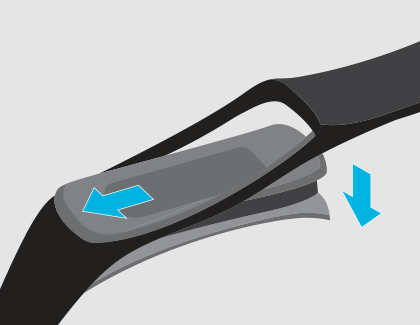
Galaxy Fit
Remove the current band by gently pulling on one end of the band until it disconnects from the watch. Then, insert the new band’s holder into the grooves on the watch. Push the band into the grooves until it clicks into place.



Contact Samsung Support


