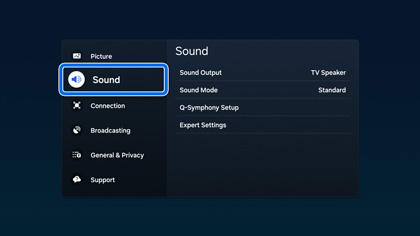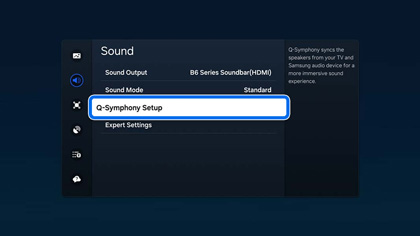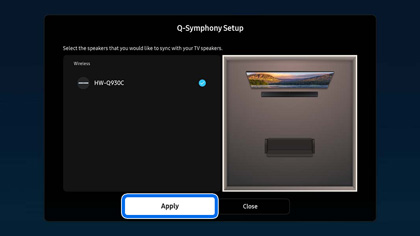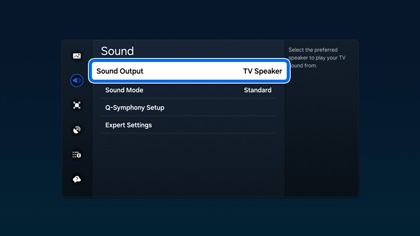How to use Q-Symphony 4.0 on your Samsung TV

How to use Q-Symphony 4.0 on your Samsung TV
- The Q-Symphony Setup menu is available on 2024-2025 Samsung TVs.
Q-Symphony compatibility
Q-Symphony is supported on these 2025 TVs and soundbars:
- QN990F, QN900F, QN90F, QN85F, QN80F, QN70F
- S95F, S90F, S85F
- Q8FA, Q7FA
- U8000F, F6000F, H5000F
- LS03F
- Q990F, Q930F, Q800F
- QS700F, Q600F
- B750F, B650F
Q-Symphony is supported on these 2024 TVs and soundbars:
- QN900D, QN800D
- S95D, S90D, S85D
- QN95D, QN85D, QN80D
- Q80D, Q70D, Q60D
- DU8500, DU8000, DU7000
- LS01D, LS03D
- Q990D, Q930D, Q800D, Q700D
- S800D, S700D, S60D, LS60D
Q-Symphony is supported on these 2022-2023 TVs:
- 2023 Frame TV and Crystal UHD
- 2023 QLED and OLED TVs
- 2023 Neo QLED 8K and Neo QLED 4K TVs
- 2022 QN900B, QN850B, and QN800B 8K Neo QLED TV
- 2022 QN95B, QN95BD, QN90B, QN90BD, QN85B, and QN85BD 4K Neo QLED TV and Q80B, Q80BD, Q60B, and Q60BD 4K QLED TV
- 2022 S95B QD-OLED TV
- 2022 LS03B and LS03BD Frame TV
Q-Symphony is supported on these 2022-2023 soundbars:
- 2023 Q990C, Q930C, Q800C, Q700C, Q600C
- 2022 Q990B, Q930B, Q910B, Q800B, Q750B, Q700B, Q600B, and Q60B Q Series soundbars.
- 2022 S801B, S800B, S61B, S60B, and S50B Lifestyle soundbars.
Q-Symphony is supported on these 2021 TVs:
- QN900A, QN850A, & QN800A 8K Neo QLED TV
- QN90A, QN9DA, QN85A, QN85DA, Q80A, Q8DA, Q70A, Q7DA, Q60A, Q6DA, & Q50A 4K QLED TV
- AU8000 & AU800D Crystal UHD TV
- LS03A Frame TV & MS1A Micro LED TV
Q-Symphony is supported on these 2021 soundbars:
- HW-Q950A
- HW-Q900A
- HW-Q850A and HW-Q800A
- HW-Q700A
- HW-Q600A
Q-Symphony is supported on these 2020 TVs:
- Q950TS & Q900TS 8K QLED TV
- Q850T & Q800T 8K QLED TV
- Q90T 4K QLED TV
- Q80T 4K QLED TV
- Q8DT 4K QLED TV
Q-Symphony is supported on these 2020 soundbars:
- HW-Q950T
- HW-Q900T
- HW-Q800T
- HW-Q70T
- HW-Q60T
- HW-Q59CT
Set up Q-Symphony
Follow the instructions below to set up Q-Symphony 4.0 on your Samsung TV. Make sure your soundbar or speaker is connected to the same Wi-Fi network as your TV.
- From the TV’s Home screen, navigate to Settings, then select All Settings, and then select Sound.
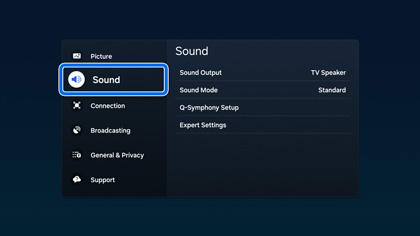
- Select Q-Symphony Setup.
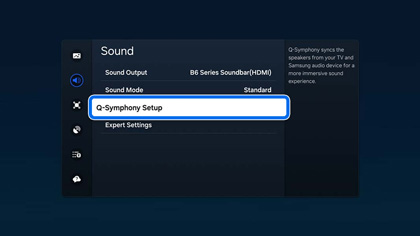
- Select your soundbar or speaker, and then select Apply. Audio devices will appear in the device list. This also includes devices that are connected via HDMI or optical cables.
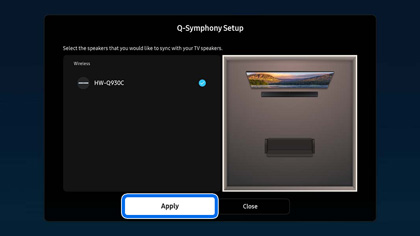
- Follow the on-screen instructions if necessary. The TV’s sound output will be set to Q-Symphony.
- To turn off Q-Symphony, navigate back to Sound, then select Sound Output, and then select TV Speaker. The TV will now use its own speaker.
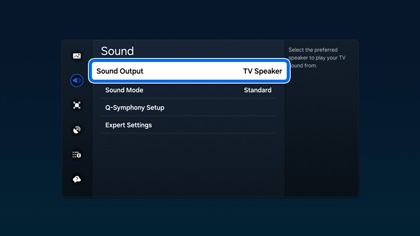
Q-Symphony FAQs

For more information about Q-Symphony 4.0, you can review the following frequently asked questions and responses.
What are the Wi-Fi Speaker Surround Setup menu and the Q-Symphony Setup menu?
The Wi-Fi Speaker Surround Setup menu is meant for setting up multi-room speakers. You can configure a stereo or surround sound system using wireless soundbars and speakers connected to a Wi-Fi network. However, the Q-Symphony Setup menu allows you to sync the TV’s speaker with additional audio devices for a deeply immersive sound experience.
What is the difference between Q-Symphony and Q-Symphony 4.0?
Q-Symphony allows sound to play from connected soundbars and speakers simultaneously. Q-Symphony 4.0 allows sound to play from wireless soundbars and speakers (such as the Music Frame) and the TV’s speakers simultaneously.
Why is the Wi-Fi Speaker Surround Setup feature no longer supported?
Wi-Fi Speaker Surround Setup allowed the use of two or more multi-room speakers that were released until 2017. We decided to remove this feature and add Q-Symphony 4.0 to provide a better customer experience. Q-Symphony 4.0 allows you to use newly released audio devices such as the Music Frame.
What is the Music Frame?
The Samsung Music Frame is a wireless speaker built within a customizable picture frame. The Music Frame can function as a Wi-Fi and Bluetooth speaker, or you can pair it with your TV for premium, enhanced audio.
How can I connect a soundbar or Music Frame using Wi-Fi?
First, you will need to add your Music Frame to the SmartThings app on your phone. Next, select the Music Frame in the SmartThings app to use its functions. The Music Frame will also appear in your TV’s device list when setting up Q-Symphony.



Contact Samsung Support