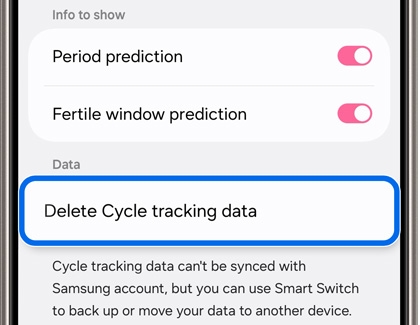Use Cycle Tracking in the Samsung Health app
Use Cycle Tracking in the Samsung Health app
Use Cycle tracking features
Cycle tracking predicts and provides the expected dates of your next period, your expected fertile periods, and your expected ovulation dates, based on your cycle history.
To improve the accuracy of these predictions, you can wear a compatible device with a skin temperature sensor, such as the Galaxy Watch5 or newer model, or a Galaxy Ring. However, wearing a compatible device is not required for predictions. Please see the next section for details.
- To begin using Cycle tracking, navigate to and open the Samsung Health app on your phone, then tap the Home tab, and then tap the Cycle tracking tile.
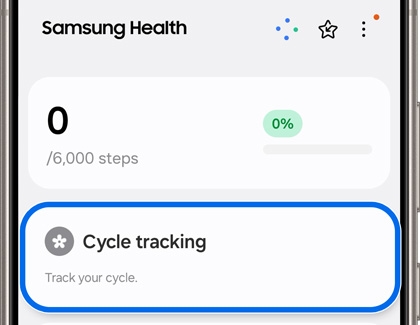
- Enter your period dates using the calendar, and then tap Next.
Note: You can select a single day at a time, but you cannot exceed 21 days. - Select the duration of your cycle, and then tap Done.
- You’ll see the cycle tracking screen, which includes a weekly calendar, fertile window information, and your cycle details.
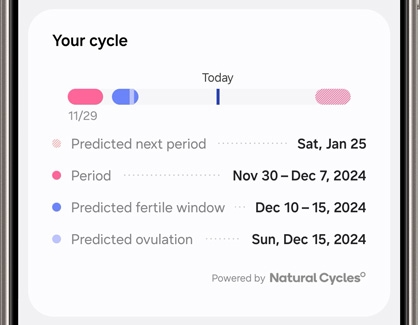
- Tap Daily log to record your symptoms, moods, and additional information using the preset categories. Tap your desired options or enter personal notes at the bottom of the screen. When you’re finished, tap Save.
- Next, tap More options (the three vertical dots) to select from the following:
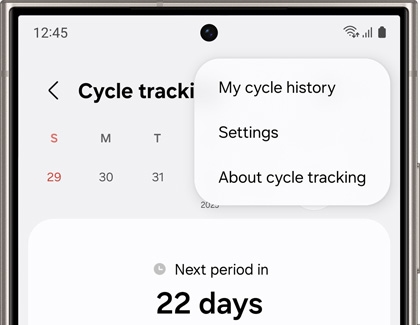
- My cycle history: View your recorded history.
- Settings: Adjust your cycle tracking data, including your cycle length and period length, or customize the data that appears in Samsung Health, such as your period prediction and fertile window prediction. You can also set a pregnancy period by tapping Situations that affect your cycle, then choosing I’m pregnant, and then entering your due date. When you’re finished, tap Save.
- About cycle tracking: View additional information and resources about tracking your cycle.
Skin temperature predictions
The Skin temperature measurement feature records your body’s temperature while you're sleeping. In order for the recording to remain accurate, you must sleep for a minimum of 4 consecutive hours between 7 PM and 9 AM. The feature will not measure your temperature during daytime hours.
You can record your temperature using a Galaxy Watch5 or newer watch model, or a Galaxy Ring. If you have both devices, it’s best to choose only one to ensure you can obtain a proper measurement over time. This is due to temperature differences between your wrist and finger.
- Navigate to and open the Samsung Health app on your phone, then tap the Home tab, and then tap the Cycle tracking tile.
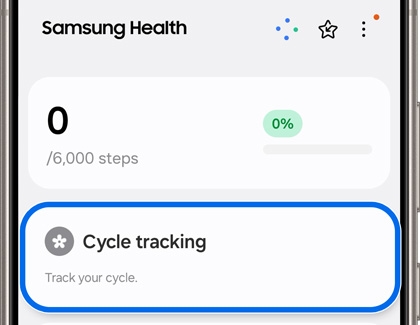
- Tap More options (the three vertical dots), then tap Settings, and then tap the switch next to Predict period with skin temp.
- Make sure to wear your Galaxy Watch or Galaxy Ring while sleeping. The next time you are checking your cycle information in Samsung Health, you can tap Predict period with skin temp on the Cycle tracking screen to view your skin temperature data.
Compatibility
The cycle tracking feature is only available on Android devices (phone and watch) when using the Samsung Health app.
Additionally, skin temperature measurements are only available on the Galaxy Watch5 series and newer, and the Galaxy Ring.
Remove app data
You can quickly delete your cycle data if needed.
- Navigate to and open the Samsung Health app on your phone, then tap the Home tab, and then tap the Cycle tracking tile.
- Tap More options (the three vertical dots), then tap Settings, and then tap Delete Cycle tracking data.
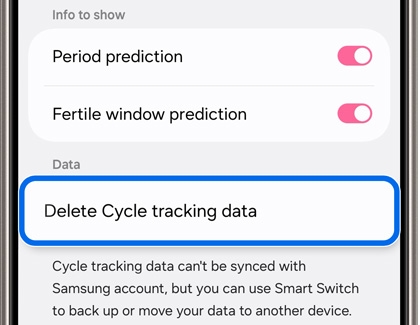
- Tap Delete all when prompted. This will remove your data and reset the cycle tracking feature.



Contact Samsung Support