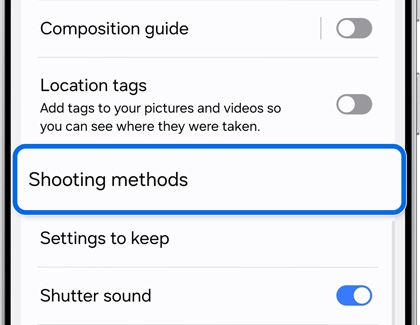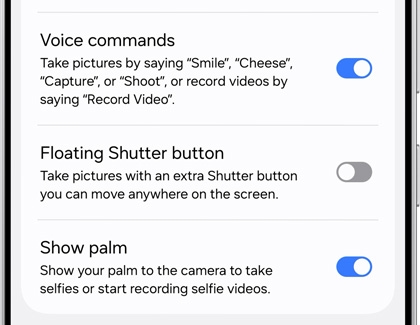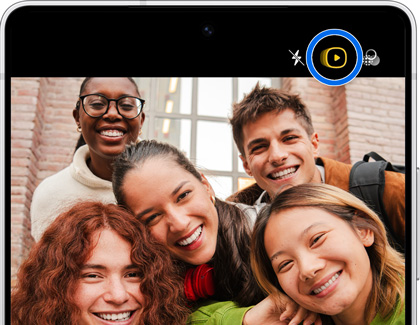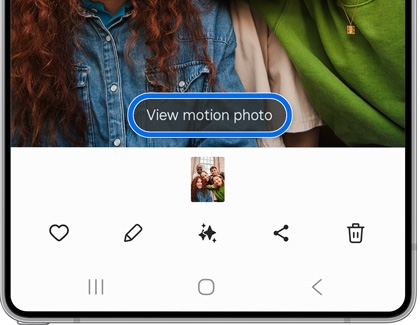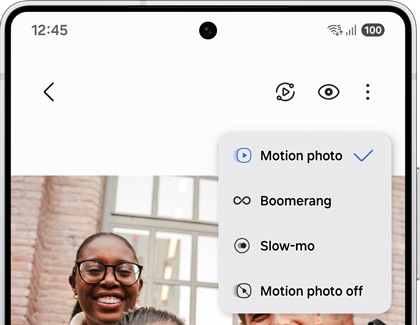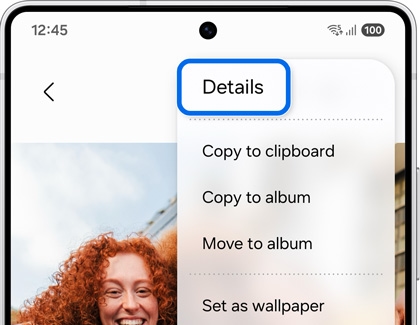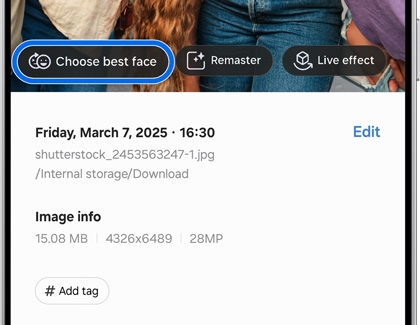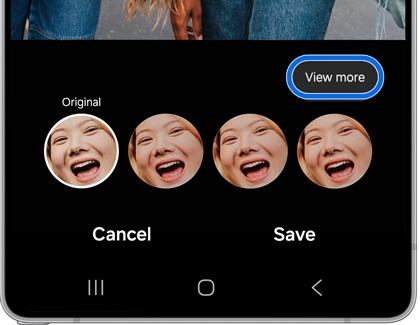Capture group shots with Motion photos on your Galaxy phone
Motion photos on your Galaxy phone let you capture all of the action when taking group shots. This feature will record a few seconds of motion before the picture is taken, allowing you to relive those moments. You can also edit your Motion photos if someone accidentally closed their eyes when the photo was captured.

Capture group shots with Motion photos on your Galaxy phone
Enable hands-free shooting methods
If you’d like to easily take a group shot with friends or family from afar or by propping up your phone, you can use a hands-free method.
- Navigate to and open the Camera app, and then tap the Quick controls icon (the four dots).
- Tap the Settings icon, and then swipe to and tap Shooting methods.
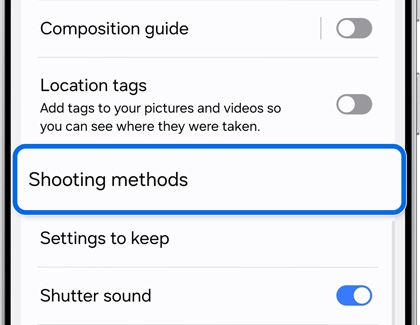
- Tap the switch next to your preferred method:
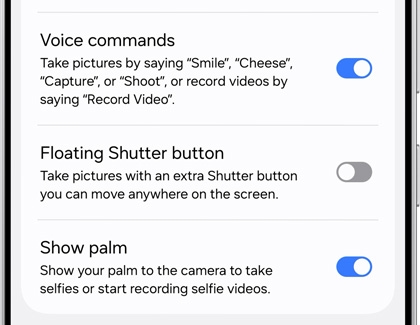
- Voice commands: Take pictures using voice commands, such as “Smile” or “Capture.”
- Show palm: Take pictures by showing your palm to the camera.
Read less
Take a group picture using Motion photo
Motion photos will capture a few seconds of action right before the photo is taken.
- Navigate to and open the Camera app, and then tap PHOTO.
- Tap the Motion photo icon (it looks like a Play button) at the top of the screen to enable the feature.
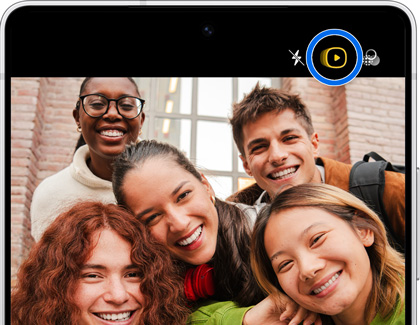
Note: You can also find this icon by tapping the Quick controls icon (the four dots), and then swiping left on the toolbar. - Next, position your shot, and tap Capture or use a hands-free shooting method. Please see the previous section for details.
- Tap the thumbnail in the bottom left corner to open your photo in the Gallery app.
- Tap View motion photo to play the Motion photo.
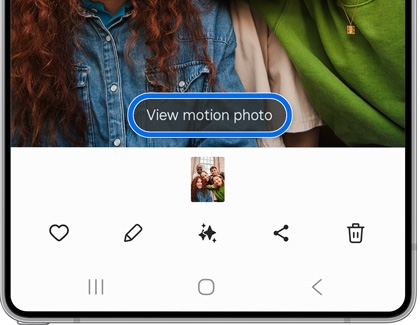
- Tap the drop-down menu in the top right corner to select a different effect, such as Boomerang or Slow-mo. You can also turn off Motion photo.
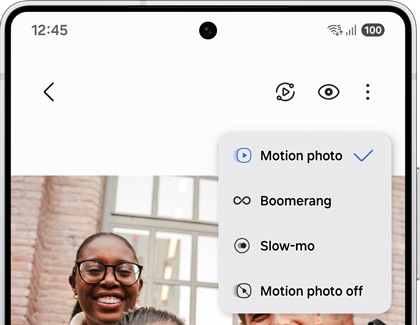
You can adjust how Motion photos are captured, if needed. From the viewfinder in the Camera app, tap the Quick controls icon (the four dots), then tap the Settings icon, and then tap Advanced picture options. Tap Motion photo capture, and then select Before and after shutter or Before shutter only.
Read less
Select the best facial expression in Motion photos
If someone blinked or looked away in your group shot, you can easily edit their expression.
- Navigate to and open the Gallery app, and then select your group Motion photo.
- Tap More options (the three vertical dots), and then tap Details. You can also swipe up on the photo instead.
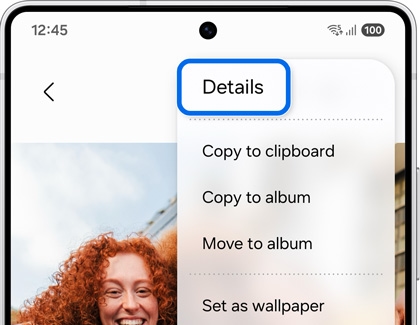
- Tap Choose best face on the photo.
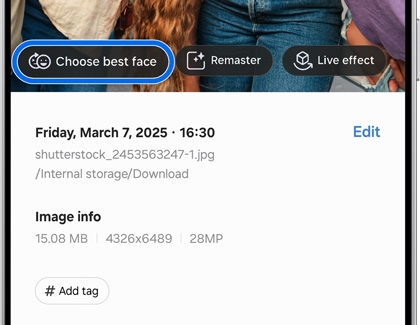
- You’ll see a few options at the bottom of the screen. Select your desired facial expression to apply it to the photo.
Note: Tap View more to check out additional facial expressions. Select your desired option to apply it, or tap Previous to return to the original options.
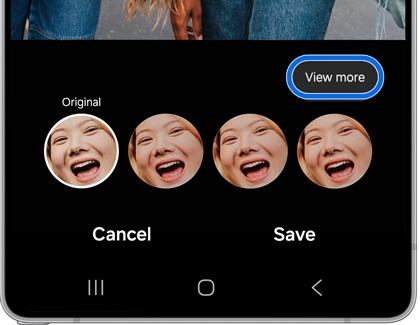
- When you’re satisfied with the new facial expression, tap Save, and then tap either Save or Save copy.
Read less
Recommended Articles

Camera modes and settings on Galaxy phones and tablets
Camera modes and settings on Galaxy phones and tablets The cameras on Galaxy phones and tablets come with a variety of shooting modes and camera settings that make it easy to capture and add flair to your pictures and videos. AR Doodle, Super slow-mo, Director’s view, and Portrait mode are just a few of the options the camera has to offer. You can

Galaxy A Series Camera App: A16, A26, A36, and A56 5G
Galaxy A Series Camera App: A16, A26, A36, and A56 5G The Camera app on the Galaxy A16 5G, A26 5G, A36 5G, and A56 5G includes a variety of shooting modes, features, and settings to help you capture beautiful pictures and videos. You can follow along with our instructions to learn how to use the Camera app, select from different modes, and edit you

Galaxy S25 FE, S25, S25+, S25 Edge, or S25 Ultra camera features
Galaxy S25 FE, S25, S25+, S25 Edge, or S25 Ultra camera features The Galaxy S25 series' exceptional cameras are able to take stunning photos and videos using Wide, Ultra Wide, and Telephoto lenses. The Camera app allows you to set your desired shooting method, choose from different tools and settings, and even translate text with Bixby Vision. You
We're here for you
Contact Samsung Support
Contact us online through chat and get support from an expert on your computer, mobile device or tablet. Support is also available on your mobile device through the Samsung Members App.