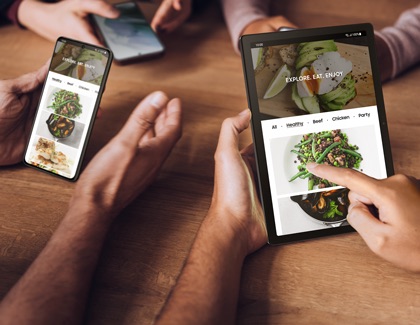Learn about the Samsung Galaxy Tab A8 and its features

Learn about the Samsung Galaxy Tab A8 and its features
Optimize the Tab’s audio and sound

The Galaxy Tab A8 offers impressive audio capabilities with quad speakers, delivering rich and balanced audio that goes beyond typical tablet expectations. Here's how you can enhance your audio experience:
Dolby Atmos
Activate Dolby Atmos to enhance sound quality for movies, music, and games, creating a more immersive audio experience.
- Go to Settings on your device, and then tap Sounds and vibration.
- Tap Sound quality and effects, and then tap Dolby Atmos.
- Turn on the switch at the top of the menu, and then choose a sound profile:
- Auto: Optimize sound automatically for whatever you're listening to.
- Movie: Deliver the best possible audio for films, shows, and videos.
- Music: Make all your music sound richer, fuller, and more balanced.
- Voice: Make voices loud and clear.
You can also turn Dolby Atmos on and off from the Quick settings panel. Just swipe down from the top right corner of the screen, and then tap Dolby Atmos. To open the sound profiles, touch and hold the icon.
Equalizer
Customize sound settings with the Equalizer to tailor audio to your preferences.
- Go to Settings, and then tap Sounds and vibration.
- Tap Sound quality and effects to manage audio settings.
- Tap Equalizer to choose your desired settings:
- Normal: Balance vocals and mid-range frequencies
- Pop: Enhanced vocals and mid-range frequencies.
- Classic: Warm and rich sound.
- Jazz: Emphasized mid-range and bass.
- Rock: Boosted bass and treble.
- Custom: Manually move the sliders up and down to adjust bass, treble, and other frequencies based on your personal preference.
UHQ (Ultra High Quality) upscaler
Your Tab A8's audio can sound even better with headphones when you use the UHQ upscaler features.
- Go to and tap Settings to manage audio settings.
- Tap Sounds and vibration, and then tap Sound quality and effects.
- Tap the switch next to UHQ upscaler to enhance audio quality for supported files.
Separate app sound
Use the Separate app sound feature to play audio from an app like YouTube on an external speaker, such as a soundbar, while the app runs on the tablet.
- Go to and tap Settings to manage audio settings.
- Tap Sounds and vibration, and then tap Separate app sound.
- Turn on the switch next to Turn on now.
- Tap App, and then select the apps you want to play on a seprate device. Tap Add apps to include more if needed, then tap Back.
- Tap Audio device, and then select the audio device you want to use for the apps you selected. You can choose between Phone or Bluetooth device (available only when a Bluetooth device is connected). Tap Back to save your settings.
The selected apps' media sounds will not play on the chosen audio device.
To control the volume for each app, press the Volume button. A pop-up menu will appear showing the volume level and current sound type. Tap the three horizontal dots at the top of the menu to expand it, then adjust the volume by dragging the sliders.
Streaming and gaming on the large screen

The Galaxy Tab A8 features a 10.5-inch LCD screen, making it perfect for video, gaming, and more. Here's how to enhance your visual experience:
Motion smoothness
Adjust the refresh rate with Motion smoothness.
- Go to and open Settings.
- Tap Display, and then tap Motion smoothness.
- Choose between Smooth (higher refresh rate) or Standard (less motion blur) for optimal visuals.
Screen mode
Customize your screen's color and brightness with Screen mode.
- Go to and open Settings.
- Tap Display, and then tap Screen mode.
- Tap Natural or Vivid.
- If you choose Vivid, you can adjust the slider to make the display look cooler or warmer.
Video Brightness
Play videos using your tablet's playback brightness with Video Brightness.
- Go to and open Settings.
- Tap Advanced features, and then tap Video brightness.
- Tap your desired option:
- Normal: Use your tablet's normal screen brightness and color settings.
- Brightness: Temporarily increase the screen brightness and make colors more vibrant when you watch videos.
Gaming Hub
If gaming is more of your thing, you can use Gaming Hub to easily organize your games and adjust their performance settings.
To set up Gaming Hub:
- Go to the Apps screen, and then tap the Samsung folder.
- Swipe to and tap Gaming Hub.
- Review the Samsung account information, tap Continue, and allow any necessary permissions.
- Tap More options (three vertical dots), and then tap Settings.
- Tap Show games, and then tap In Gaming Hub only to hide gaming apps from the App screen and display them exclusively in Gaming Hub.
- Return to the main screen in Gaming Hub, tap a game to start playing, or explore other features available within the app.
Check out our other guide to learn more about using Gaming Hub and gaming options on your Galaxy device.
Try Screen recording on your Tab A8

If you’ve been on a winning streak lately and want to record some of your victories, you can use the Tab A8’s Screen recording feature to capture everything on your screen and save it as a video – it’s bound to look great with the tablet’s large screen and superior graphics! You can also draw on the screen or stream a small thumbnail of yourself all while it’s recording!
To start recording your tablet’s screen:
- Swipe down from the top right corner of the screen. This will open the Quick settings panel.
- From the panel, swipe to and tap the Screen recorder icon; it should be in the panel by default.
Note: If the Screen recorder icon is not there, you can add it to the panel. - Choose your desired option under Sound settings, and then tap Start recording.
- Once the countdown finishes, your tablet will start recording whatever’s on the screen.
- For extra fun, you can also write on the screen while it’s recording. Tap the Pencil icon, select your desired color, and then use your finger to write on the screen. However, you cannot interact with games, videos, or navigational options while you’re writing on the screen.
- Tap the Pencil icon again to stop drawing. Once you turn off the Pencil feature, the screen will go back to normal, and you can continue recording normally.
- When you’re done recording, tap the Stop icon. The video will be saved in the Gallery app. However, some screen recordings can only be accessed by opening the My Files app, then tapping Internal storage, and then tapping the DCIM folder.
Play and learn with Samsung Kids

It’s no secret that kids love devices like tablets. If your little one wants to use the Tab A8 but you’re worried they may do something they shouldn’t, just turn on Samsung Kids. This feature is an integrated educational app that gives children access to fun games and activities on the tablet.
To open Samsung Kids:
- Swipe down from the top right corner of the screen. This will open the Quick settings panel.
- From the panel, swipe to and tap the Kids icon.
Note: If Samsung Kids isn't visible, you can add it to the Quick settings panel, or you can download Samsung Kids Installer LITE from the Galaxy Store. - Follow the on-screen prompts to set a PIN for Samsung Kids. Allow the permissions.
Note: If a screen lock has not been set on your tablet, you will need to set a Samsung Kids PIN. - Some apps and games will be pre-installed on the Samsung Kids Home screen.
- To exit Samsung Kids, make sure you're on the Samsung Kids Home screen, then tap More options (three vertical dots), and then tap Close Samsung Kids. Enter your PIN to confirm.
To discover more features and settings to adjust, view our Samsung Kids support guide.
Enjoy Samsung TV Plus

Have you already binged everything on your streaming apps? Find something new to watch using the Samsung TV Plus feature, which is built into the Tab A8 and other newer Galaxy devices. This service gives you access to hundreds of free TV channels, shows, and movies! Depending on your carrier, it may also offer articles, podcasts, and games at no additional cost! You’ll never be without something to entertain you ever again.
To access Samsung TV Plus on your Tab A8:
- Swipe up on the Home screen to access the Apps screen.
- Tap the Samsung folder.
- Swipe to and tap TV. The service will instantly open.
Note: If the app isn't pre-installed, you can download it from the Galaxy Store or Google Play.
To add the app as a Home screen shortcut, touch and hold the app icon, then tap Add to Home screen.
Alternate between other Galaxy devices
Because it’s a Galaxy device, the Tab A8 is part of the Galaxy ecosystem and has the ability to sync and connect with other compatible Samsung devices! Below are some of the awesome features you can use:
- App continuity: This feature is available for the Samsung Notes app and the Samsung Internet app. If you start doing something on either of these apps using your Tab A8, you can continue the same task on another Galaxy device, such as a Galaxy phone. Or vice versa! You just need to make sure you’ve turned on the App continuity setting on the devices you’re using.
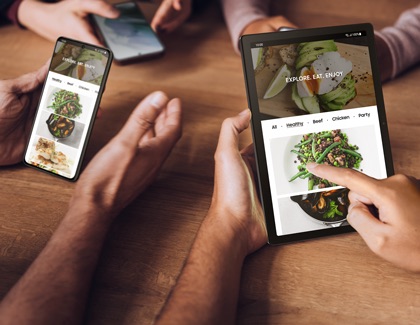
- Copy and paste: Copying and pasting text is no longer limited to one device at a time. That’s right, your Tab A8 can copy and paste between other compatible Galaxy devices, like another tablet or a phone! You just need to make sure the devices are signed in to the same Samsung account and that certain settings are in place.
- Auto Switch: Having to disconnect your Galaxy earbuds from one device and then reconnect them to another device is cumbersome. Instead, just use the Auto Switch feature on your Tab A8, which allows you to effortlessly swap the audio source with other compatible Galaxy devices. In other words, you can keep using the same Samsung earbuds with multiple devices!
- Call & text other devices: Answering phone calls and messages on a tablet may seem like something out of a Sci-Fi movie, but it’s possible with the Call & text on other devices feature. Your Tab A8 will be able to pick up calls coming from your Galaxy phone, as long as both devices are compatible and logged in to the same Samsung account.
Make it yours with covers and keyboard accessories
Your Tab A8 will be even more enjoyable to use if you customize it with some accessories! Here are handy covers and accessories available for your tablet:
- Book Cover: Available in three different colors, the Book Cover for the Tab A8 will make it feel like you’re holding a novel because this light-weight, stylish cover folds over your tablet’s screen. The cover also allows you to prop up the tablet, giving you a hands-free experience whenever you want to read or watch something.

- Protective Standing Cover: Get the best of both worlds with the Protective Standing Cover. This heavy-duty case will ensure your tablet is always protected even if you drop it or it falls over. The case also comes with a kickstand, letting you sturdily prop up the tablet on a flat surface like a desk.
- Clear Edge Cover: If you want to protect your Tab A8 but don’t want to hide its beautiful, sleek bezel, we have a compromise for you: Clear Edge Cover! This durable cover is transparent, so it will keep your tablet safe while also showing off its gorgeous design.



Contact Samsung Support