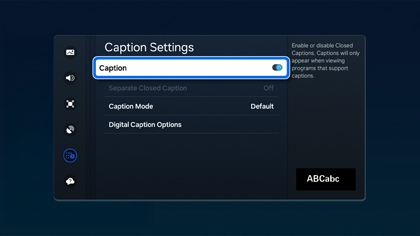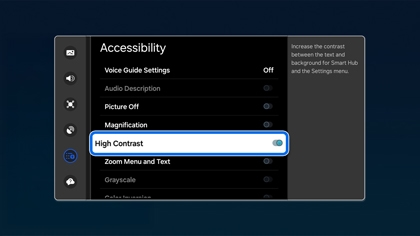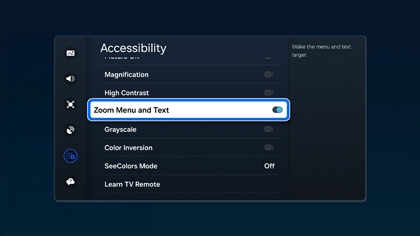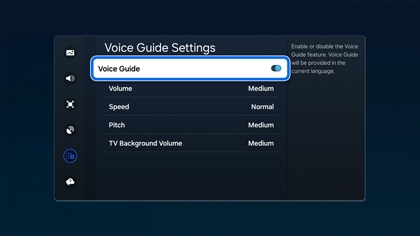Accessibility settings on your Samsung TV

Accessibility settings on your Samsung TV
Some sources have their own Closed Caption settings
Activate Closed Captions
To enable captions:
- From the Home screen, navigate using the TV remote's directional pad and select Settings.
- Choose General, then select Accessibility.
- Select Caption Settings, and select Caption to turn it on or off.
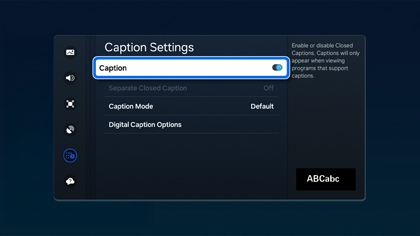
In the Caption Settings, you have three options:
- Caption Mode: Adjust the caption language. Default is recommended as language availability is broadcast-dependent.
- Digital Caption Options: Customize caption appearance, including font style, size, color, and background.
- Separate Closed Caption: Separates captions from the viewing area for enhanced readability.
Accessibility shortcuts
Quickly access your preferred Accessibility settings with a simple shortcut:
On the Samsung Smart Remote, press and hold the Mute button. If your remote lacks a Mute button, use the Volume button instead.

Accessibility functions you can enable:
- Voice Guide: Announces menu options, channel, and volume changes.
- Video description: Offers auditory descriptions of video scenes. Availability is broadcast-specific.
- High Contrast: Applies an opaque black background with white text in menus.
- Enlarge: Increases text size on the screen.
- Captions: Enables closed captions on broadcast channels and certain apps.
- Grayscale: Applies a black, white, and gray palette, aiding those with severe color blindness.
- Color Inversion: Inverts menu and app colors, excluding video playback.
- Picture Off: Deactivates the screen, retaining audio output—ideal for music playback.
- Learn TV Remote & Menu Screen: Provides verbal descriptions of remote buttons and menu items.
- Multi-output Audio: Outputs sound through both TV speakers and Bluetooth headphones.
- Sign Language Zoom: Enhances the visibility of sign language by allowing zoom and position adjustments.
- Slow button repeat: Modifies the remote control button operation speed for held-down buttons.
Enhance menu visibility with High Contrast
For clearer menu navigation:
- Go to Settings from the Home screen.
- Select General, then select Accessibility.
- Select High Contrast to switch the menu appearance.
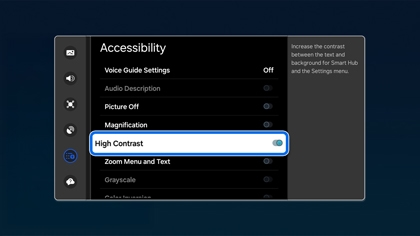
Enlarge menu and text size
To increase font size for easier reading:
- Access Settings from the Home screen.
- Choose General, then select Accessibility.
- Select Zoom Menu and Text to increase font size or revert to the original size by selecting it again.
Note: For previous software versions, please select Enlarge instead. 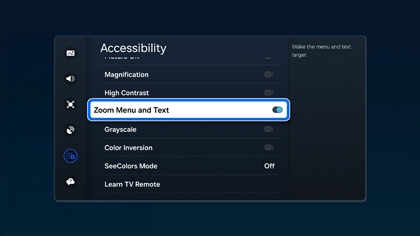
Voice Guide for the visually impaired
Activate the Voice Guide for auditory descriptions of on-screen content, including menu options, volume, and channel information.
To manage the Voice Guide:
- Navigate to Settings from the Home screen.
- Choose General, then select Accessibility.
- Select Voice Guide Settings and select Voice Guide to turn it on or off.
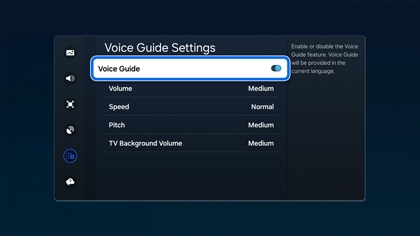
Additional Voice Guide adjustments include volume, speed, and pitch.
Accessibility settings for the hearing impaired
Make everything easier on the eyes with Inverted Colors or Grayscale
For users with visual impairments, Grayscale and Color Inversion can make viewing more comfortable.
- Grayscale: Removes color, displaying only black, white, and gray shades.
- Color Inversion: Reverses the colors of menus and apps for softer visuals.
To enable these settings, navigate to General and then select Accessibility within the Settings menu.



Contact Samsung Support