How to use sabbath mode on your Samsung refrigerator, range, or oven

How to use sabbath mode on your Samsung refrigerator, range, or oven
Sabbath mode on ovens
Sabbath mode will significantly change the way your oven works in the following ways (based on the Kosher certification requirements):
Only Baking can be used in Sabbath mode, and if you have a Flex Duo model, the partition must be removed.
The display will show SAb and will not change or make a sound, even if buttons are touched. If you change the temperature, there is a 15 second delay before the oven recognizes the change.
The oven will stay on until you turn it off, deactivate Sabbath mode, or the power goes out. If the power goes out, the oven will still be in Sabbath mode when it comes back on, but the oven will not heat. You can set a Cook Time before starting Sabbath mode, and the oven will automatically turn off when the cook time expires, but Sabbath mode will still be enabled.
You will not be able to turn the oven light on or off during Sabbath mode. If it's on when you begin Sabbath mode, it will stay on. The same thing applies if you begin Sabbath mode with the light off.
To turn on Sabbath mode for your oven, use one of the following methods. To confirm the instructions specific to your model, see your user manual.
- If desired, set the cooking time and turn the oven light on or off.
- Touch Bake, enter your desired temperature, and then touch START/SET. The temperature display will start to change once the oven temperature reaches 175 degrees Fahrenheit.
Note: Some models use a different process to set a temperature and begin baking. See your user manual for instruction, if needed. - Touch and hold the correct button combination from the following list (or consult your user manual) for 3 seconds until the display shows SAb. Depending on what model you have, here are the available button combinations.
- Bake and Touch to Wake-up
- Bake and Number 1.
- Clock and Timer On/Of
- Navigate to Settings, and then select Sabbath.
- Bake and Up Arrow Pad.
- Timer and Oven light
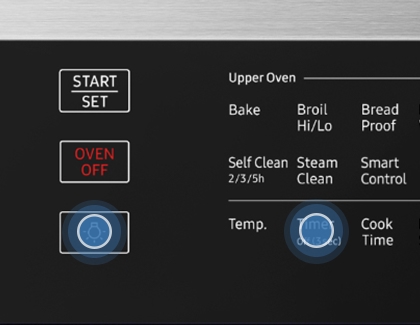
- You can turn the oven off, but you will still be in Sabbath mode and unable to cook with the oven again until you turn Sabbath mode off. To do so, touch and hold the buttons from the previous step for 3 seconds until SAb disappears from the display.
Note: Some models with a touch screen will display OK or Sabbath Mode Off on the screen instead. Touch and hold this indicator for 3 seconds until it disappears to turn off Sabbath mode.
Use Sabbath mode on a refrigerator
When the refrigerator is in Sabbath mode, the buttons, the display, and the internal lights do not function. The refrigerator and freezer, however, continue to cool. This is based on the Kosher certification requirements.
Sabbath mode stays active for 85 hours once it's enabled, even if there is a power outage. Turning the mode on and off is very simple.
- If your model has Automatic Control Lock, you will need to unlock it first.
- Touch and hold the appropriate button combination from the following list (or consult your user manual) for 5 seconds until the lights go out or come back on. Depending on what model you have, here are the possible button combinations:
- Door Alarm and Water/Ice
- Freezer and Door Alarm
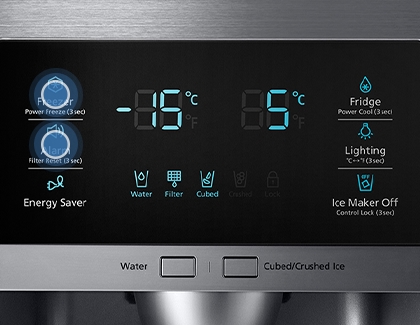
- Power Freeze and Power Cool. The O and > buttons. Then, tap the > button.



Contact Samsung Support


