Learn how to navigate your Galaxy watch

Learn how to navigate your Galaxy watch
First time setup
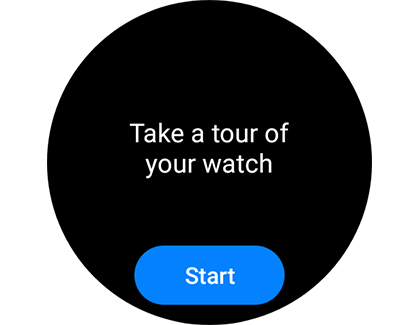
Before you can access everything your new Galaxy Watch has to offer, you'll need to go through the initial setup. To do this, make sure you have a phone with the Galaxy Wearable app installed.
Once you've set up the watch, it's a good idea to adjust its notification settings. That way, you won't miss anything important, such as alerts when your watch is done downloading new apps.
Use the home screen
The Home screen on your Wear OS Galaxy watch model isn’t just for letting you know the time. You can use swipe gestures on the screen to move around your watch’s content, like its apps, notifications, and settings.
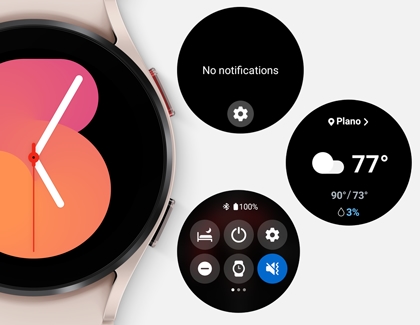
Review the list below to learn more about navigating around your watch:
- Swipe left to view your tiles, also known as widgets on previous models.
- Swipe right to view your notifications.
- Swipe down to open the Quick settings panel.
- Swipe up to view your apps.
- Return to the previous screen by swiping right from the edge of the screen, or by pressing the Back key.
Note: You can customize the Back key to show recent apps or to show the previous screen. Please see the "Customize the watch keys" section for more information. - To return to your most recently used app, double press the Home key (Power key).
Note: You can customize the Home key to launch different apps or functions. Please see the "Customize the watch keys" section for more information. - To scroll through a screen, rotate the bezel.
Note: Watches that don't have a physical, rotating bezel have a digital touch bezel. See the bezel accordion below for more information - Current ongoing activities, such as a workout, will be shown as an icon at the bottom of your screen. Tap the icon to see more details.
Change the watch face
- To see your available watch faces, touch and hold the Home screen until you see it shrink. Now swipe left and right to see your pre-installed options.
- If you don't see one you want, scroll all the way to the end and tap Add watch face to add more.
- Tap a watch face to set it to your watch, or tap Customize under the one you want to use to edit the watch face. Keep in mind that the customization options will differ depending on the watch face.
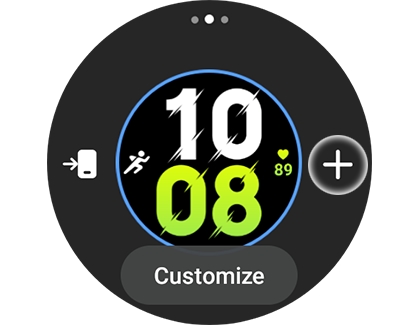
Use the following steps to download new watch faces from the Play Store:
- On the watch: Navigate to and open the Play Store, swipe to and tap Watch faces, and then tap your desired watch face. Tap Install.
- On the connected phone: Navigate to and open the Galaxy Wearable app, tap Store, and then tap Explore Wear OS watch faces. Tap your desired watch face, and then tap Install. On the Galaxy Watch5 series, tap Watch faces from the Galaxy Wearable Home screen.
For more detailed instructions, check out our full guide on managing watch faces.
Customize the watch keys
The Home key (Power key) on your Wear OS Galaxy watch model can be customized if you’d like it to launch different apps or functions, like Bixby or Maps. This shortcut will help you find your favorite or most-used app without searching through your watch. You can also customize the Back key.
- To begin, navigate to and open the Galaxy Wearable app on the connected phone.
- If you have more than one Wearable device connected to your phone, make sure to select your watch first, and then tap Watch settings.,
- Tap Buttons and gestures.
- Tap Double press under Home button. From here, you can select your preferred function from the list.
- Next, tap Press and hold under Home key. You can select from Bixby or Power off menu. If you have Google Assistant installed, you'll also have an option for Assistant.
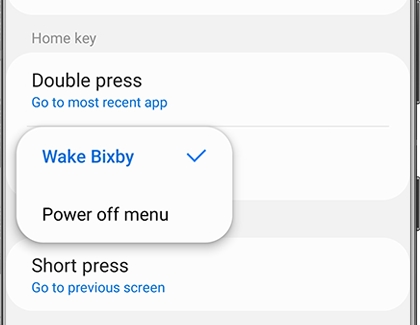
- Finally, tap Short press under Back key to select from "Go to previous screen" or "Show recent apps."
- You can change the keys’ functions as often as you like.
Use the watch bezel
Some Galaxy Watches with WearOS have physical bezels. However, the ones that don't have a digital bezel instead that can be used to navigate the different screens.
Here are some common navigation gestures:
- To scroll through the screens, rotate or swipe the bezel left or right.
- To scroll through items, such as apps, rotate or swipe the bezel to move from item to item.
- To adjust an input value, such as volume or brightness, rotate or swipe the bezel up or down.
- When receiving a call, rotate or swipe the bezel clockwise to answer the call. Rotate or swipe the bezel counterclockwise to reject the call instead.
- When using the Alarm feature, swipe the bezel clockwise to dismiss the alarm. Rotate or swipe the bezel counterclockwise to snooze the alarm instead.
Use a touch bezel
- Touch the screen at the edge of the watch face.
- Drag your finger around the edge in a circular motion.
Dragging to the right will swipe right or scroll down, depending on the screen you're on. Dragging left will swipe left or scroll up.
Turn the touch bezel on or off
If your touch bezel isn't working, it may be off. To turn it on or off, follow these steps:
- On your watch, navigate to Settings. You can either swipe up to open apps, and then tap the Settings icon, or swipe down to expand the Quick Panel and tap the Settings icon from there.
- Tap General.
- Tap Touch bezel.
- Tap the switch at the top to turn it on or off.



Contact Samsung Support


