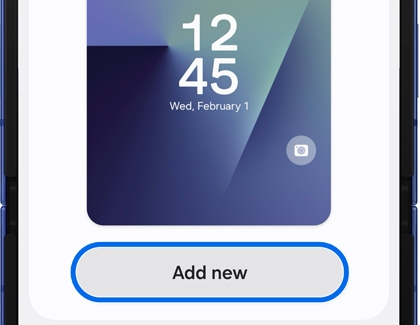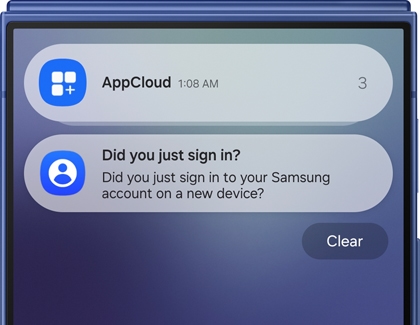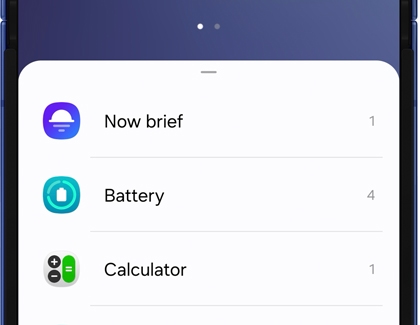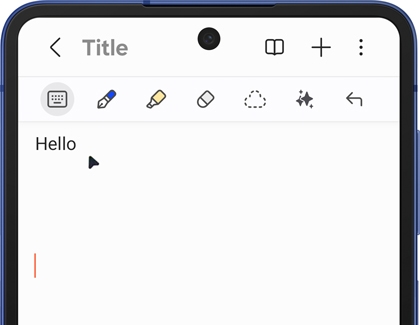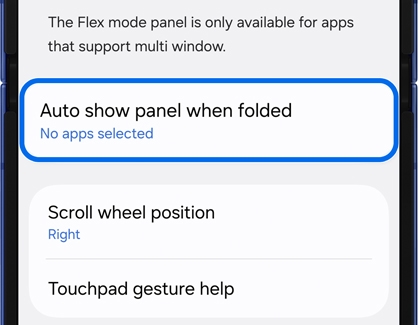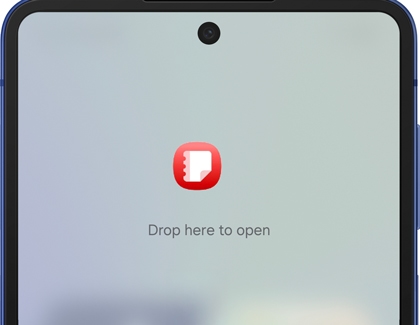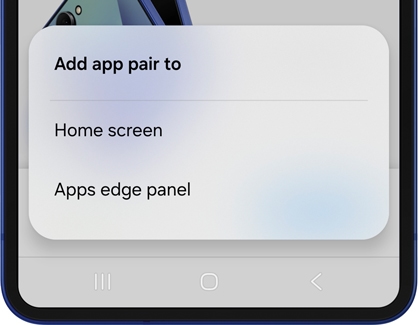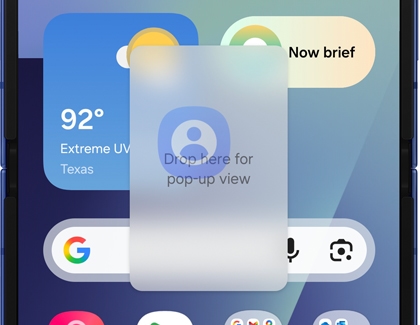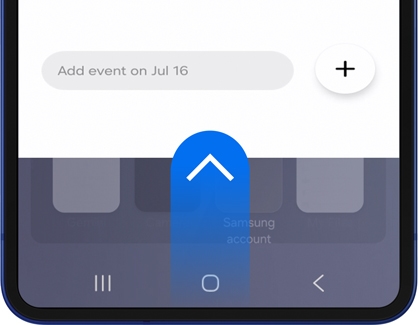Galaxy Z Flip7 and Z Flip7 FE FlexWindow and main screen features

Galaxy Z Flip7 and Z Flip7 FE FlexWindow and main screen features
FlexWindow navigation

You can use our guide below to learn how to find everything on the FlexWindow cover screen:
- Swiping down will open the Quick settings panel.
- Swiping right will open your notifications.
- Swiping left will open your widgets and apps.
- Swipe up to open Samsung Wallet.
Note: You will need to set up Samsung Wallet before it can be selected from the Cover screen.
Customize your FlexWindow
Wallpaper
- Double tap the FlexWindow while your phone is closed. If a lock screen is set, you'll be prompted to unlock the screen.
- Touch and hold the screen to edit your wallpaper.
- Swipe down on the available wallpapers to view each style, then tap one you'd like to apply to the cover screen.
- To see more options to customize the wallpaper icons, open your phone.
- Tap the clock to edit the clock’s style, including its font, color, and details.
- Next, tap the app shortcut icon on the wallpaper to choose your desired shortcut, such as Camera or Flashlight.
- Tap +Battery in the top right corner of the wallpaper to select your preferred battery icon.
- Tap Colors to change the background color of the wallpaper.
Note: Depending on the chosen wallpaper, you may see additional options, such as Emoji. - When you’re finished, tap Done in the top right corner to save your FlexWindow wallpaper.
- Then, tap the icons to change. For example, tap the clock to change the font and color, or style.
- Tap Done to apply the changes. Or, tap the Back icon in the top left to select a new wallpaper, then Add new.
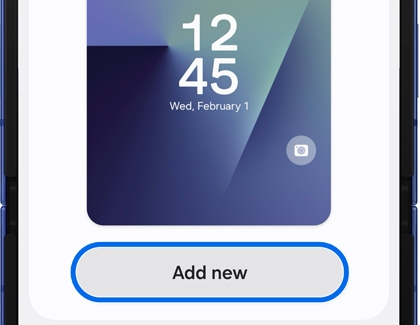
Notifications
- Double tap the FlexWindow while your phone is closed. Swipe right to view your notifications.
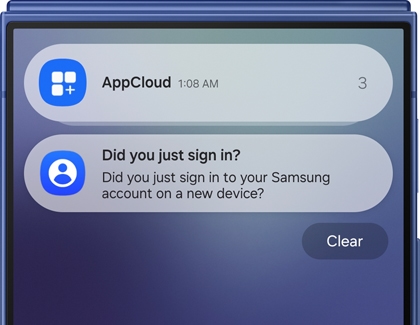
- To clear a notification, swipe right on the notification.
- Tap a notification to open it. You may be prompted to unfold your phone to view the notification on the main screen. You can also tap Clear to remove the notification.
Widgets
- Double tap the FlexWindow while your phone is closed, and swipe left to view your widgets.
- Next, touch and hold the screen. Tap Edit below the widgets to change them, and then open your phone when prompted.
Note: You can also continue swiping left and tap Add widget (the plus icon) to select your widgets. - Tap your desired widget(s) on the bottom of the screen, and then select your preferred display style(s). Your selections will be added to the top of the screen.
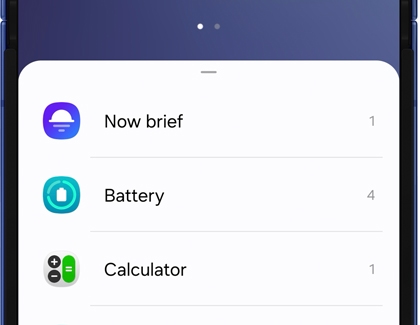
- You can also tap the red minus icon next to a widget on the top of the screen to remove it.
- When you’re finished, tap the Back icon in the top left corner. Your widgets will be added to the FlexWindow.
- Next, close your phone and double tap the FlexWindow. Swipe left to view and use your new widgets. To view all of your widgets at once, pinch the screen using two fingers.
Quick settings panel
Double tap the FlexWindow while your phone is closed, and swipe down from the top of the screen to open the Quick settings panel. The following icons will be available:
- Wi-Fi: Find a Wi-Fi network and enable or disable Wi-Fi.
- Volume: Adjust the volume.
- Bluetooth: Enable or disable Bluetooth.
- Airplane mode: Enable or disable Airplane mode.
- Flashlight: Use the flashlight.
- Network: Use network services.
- Screen Recorder: Begin recording your screen.
- Modes: Select from various modes, such as Sleep.
- Brightness slider: Adjust the volume by dragging the slider.
Use the Flex mode touchpad
Flex mode can be used to easily navigate your favorite apps on your Galaxy Z Flip7 or Z Flip7 FE.
- While your phone is open, navigate to and open your desired app.
- Then, fold your phone halfway to launch Flex mode, and set it down on a solid surface, like a table. You can also hold it upright with your hands. The app window will appear on the top portion of the screen, and the controls will appear on the bottom portion.
- You can use the controls to view your notifications, take screenshots, adjust the brightness and volume, and navigate the screen with your finger. Tap the touchpad icon (the rightmost icon on the panel) to begin navigating the app.
- A cursor guide will appear on the app window; simply drag your finger around the touchpad and tap on your desired items to select them.
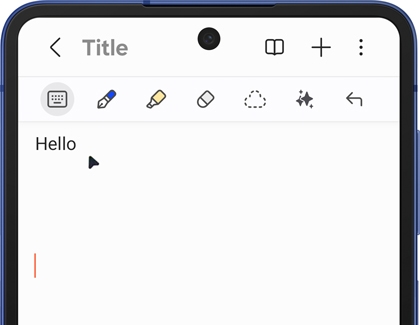
- You can close Flex mode by unfolding your phone.
Edit your Flex mode apps
The Flex mode feature can be turned on and off for certain apps.
- Navigate to and open Settings, and then tap Advanced features.
- Tap Flex mode panel.
- Tap Auto show panel when folded, and then tap the switch(es) next to your desired app(s). Keep in mind that some apps are not compatible with Flex mode.
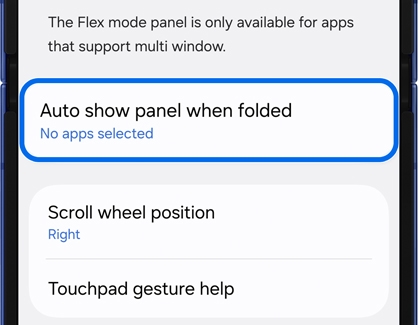
Use Multi window
The Multi window tray (or Edge panel), serves as a convenient location for your most-used apps. You can use the tray to create app pairs, open apps in split screen view, or open apps in pop-up view.
- To open the tray, swipe left on the handle, which is located on the right side of your screen. Tap Edit (the pencil icon) at the bottom to customize the tray.
Note: Tap All apps (the grid icon) to view other compatible apps. - To add an app, simply tap it. You can find additional apps by tapping the search icon at the top, or by swiping up on the screen.
- Tap Back when you’re finished and then open the tray again from a Home screen.
- Drag and drop your first app into the top portion of the screen and then drag and drop your second app into the bottom portion of the screen. To open an app in pop-up view, just drag the app to the center.
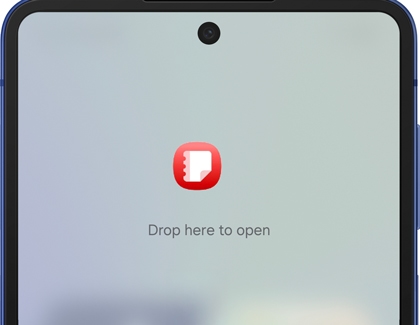
Note: You can also tap Recents on the Navigation bar, then tap an app’s icon, and then tap either Open in split screen view or Open in pop-up view. - When in pop-up view, you can move the windows around to your liking using the blue divider at the top. If you need a larger view for an app, tap the blue divider, and then tap the expand icon (the arrows).
- When in split screen view, you can use the blue dividers between the apps to adjust the window size.
- To create an app pair from split screen view, tap the three dots between the app windows, and then tap the app pair icon (the star). Then, select Home screen or Apps edge panel; the app pair will be placed in your selected location.
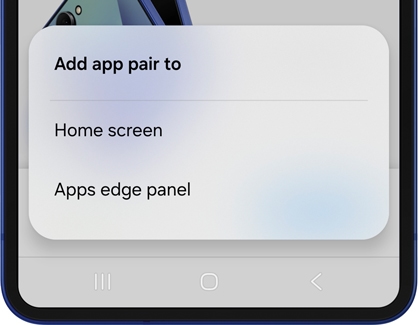
- To close an app, tap the blue divider at the top of the app’s window, and then tap the X icon.
- Your opened apps will remain active when you switch to Flex mode. Fold the phone halfway and then keep it propped on a solid surface to continue using the apps.
Use Drag and Split with Multi window
With the Drag and Split feature, you can open a notification or web link in a new window.
- Navigate to your desired web link or open the Notification panel by swiping down from the top right or center of your screen.
- Touch and hold the link or notification, and then drag and drop the window into the top, bottom, or center of the screen.
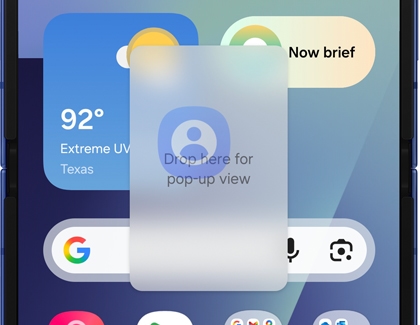
- From there, you can view the link or notification, as well as move the window around the screen.
Use swipe gestures with Multi window
Swipe gestures let you display opened apps in either split screen view or pop-up view.
- To turn on swipe gestures, navigate to and open Settings, and then tap Advanced features.
- Tap Multi window, and then tap the switches next to Swipe for split screen and Swipe for pop-up view to turn them on.
Note: You can also enable Full screen in Split screen view if desired. - Next, navigate back to a Home screen, and then open your desired app.
- To view the app in split screen view, use two fingers to swipe up from the bottom of the screen. This will move the app window into the top portion of the screen.
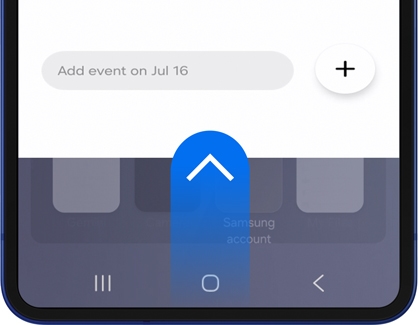
- You can also view the app in pop-up view. Using one finger, swipe down from the top corner of the screen toward the middle of the screen. You can swipe from either the top left corner or top right corner.
Use MutiStart to run any app on the FlexWindow
Mutistar is a feature available on your Galaxy Z Flip7 or Flip7 FE that allows you to run any app on the FlexWindow. Here's how:
- Navigate to and open Settings, and then tap Advanced features.
- Tap Labs, and then tap Apps allowed on cover screen (Labs).
- Turn on the switch at the top of the screen to activate the feature.
- Next, turn on the switch next to the apps listed in the menu that you want to run on the FlexWindow.
- To allow more apps on the cover screen, tap Get MultiStar. The app will automatically download and install.
- Tap Enable Launcher Widget, and then swipe to and tap MultiStart.
- Next, tap the Launcher widget to add the widget to the FlexWindow.
- Tap the Launcher widget displayed at the top of the screen, and select any additional apps you want to appear in the widget on the FlexWindow.
Now, when you swipe left on the FlexWindow and tap the Launcher widget, you can access your desired apps without unfolding the phone.



Contact Samsung Support