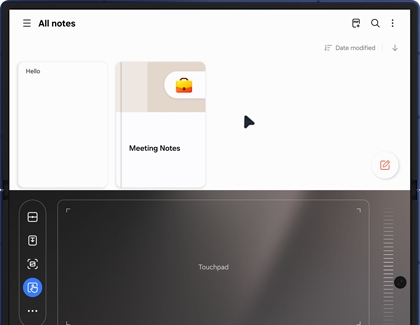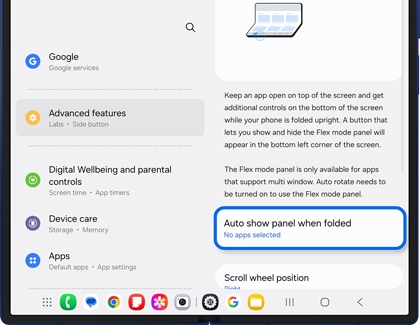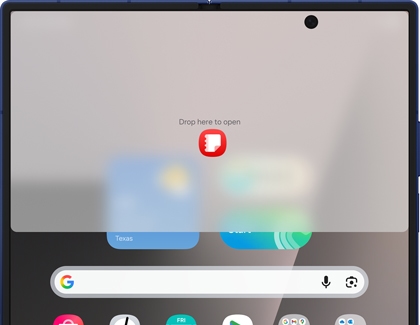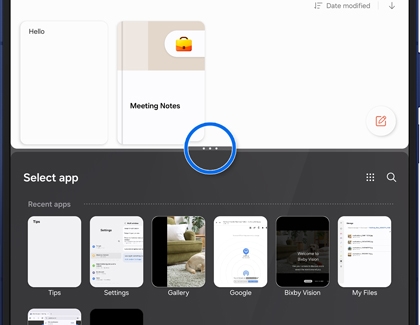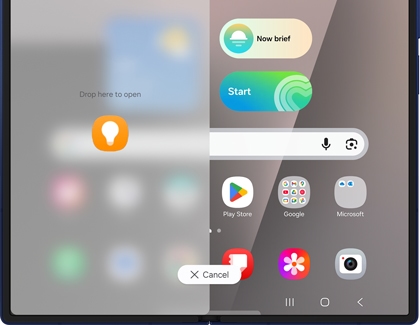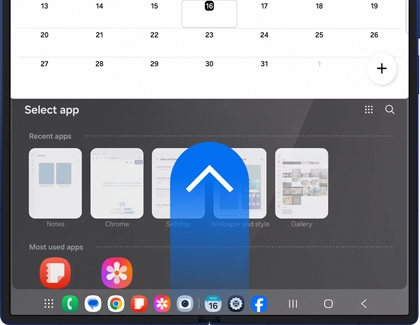Tips for using Galaxy Z Fold7 Cover screen and main screen

Tips for using Galaxy Z Fold7 Cover screen and main screen
Use apps folded or unfolded
If you have an app open on your Z Fold7 front screen, it will continue working when you unfold to the main screen. But things work a little differently when you close your phone. By default, the front screen will turn off, but you can customize this setting to make your Z Fold7 work for you. For example, you can use Samsung Wallet when the screen is folded!
- Navigate to and open Settings.
- Tap Display, and then tap Continue apps on cover screen.
- Choose what you want to happen to apps you're using when you close your phone.
By default, the front screen is treated separately from the main screen. Here are some things you can do on the main screen:
- Swipe down from the top corner of the screen to view notifications or access the Quick settings panel.
- Swipe right on the main screen to access Google Discover. If you touch and hold the screen and then swipe right, you can select either Google Discover or Samsung News.
- Swipe left on the main screen to view other Home screens and add app shortcuts.
- Swipe up on the main screen to access the Apps screen. Swiping up from the very bottom of the screen will open Samsung Wallet.
Use the Cover screen while the phone is closed
You can perform the following on your Z Fold7 cover screen:
- Double-tap the cover screen and swipe down to open the Quick settings panel, view the Notifications panel, and check essential information like the battery life and time. Additionally, you can adjust the screen brightness, enable or disable Eye Comfort Shield, use Dark Mode, open Smart View, or manage device controls.
- Double-tap the cover screen and swipe right on the main screen to access Google Discover. If you touch and hold the screen and then swipe right, you can select either Google Discover or Samsung News.
- Double-tap the cover screen to access and interact with apps for messaging, music players, or productivity tools directly from the FlexWindow without opening the device.
- Double-press the Power button to open the camera app and take selfies using the Flex Window.
Note: Ensure the camera is set as the double-press function in the Side button settings menu. - Double-tap the cover screen and swipe up to access Samsung Wallet. Swipe left or right to view and select payment cards.
- To view additional customization options, double-tap the cover screen and pinch to adjust the wallpaper and style, apply themes, add widgets, or access Home screen settings.
- If a lock screen is set, double-tap to access shortcuts like the Phone or Camera app. To customize shortcuts, touch and hold the lock screen, unlock the device, and rearrange the icons in the bottom right or left.
Use the Flex mode touchpad on the Main screen
The Flex mode panel on your Galaxy Z Fold7 lets you select items or icons as if you were using a PC.
- While your phone is open, navigate to and open your desired app.
- Then, fold your phone halfway to launch Flex mode, and prop it up on its side. You can use a solid surface like a table or hold it with your hands. The app window will appear on the top portion of the screen, and the controls will appear on the bottom portion.
- You can use the controls to open the Quick settings panel, take screenshots, adjust the brightness and volume, and navigate the screen with your finger. Tap the touchpad icon (the leftmost icon on the panel) to begin navigating the app.
- A cursor guide will appear on the app window; simply drag your finger around the touchpad and tap on your desired items to select them.
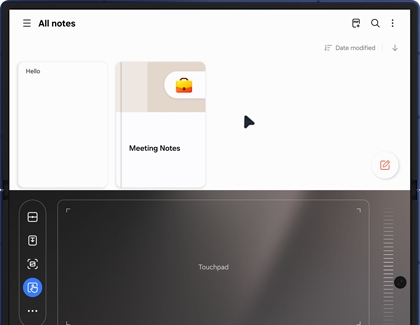
Edit your Flex mode apps on the Main screen
You can adjust the apps that will use Flex mode by turning the feature on or off for those apps. This way, you can use Flex mode with your favorite apps.
- Navigate to and open Settings, and then tap Advanced features.
- Tap Flex mode panel.
- Tap Auto show panel when folded and then tap the switch(es) next to your desired app(s). Keep in mind that some apps are not compatible with Flex mode.
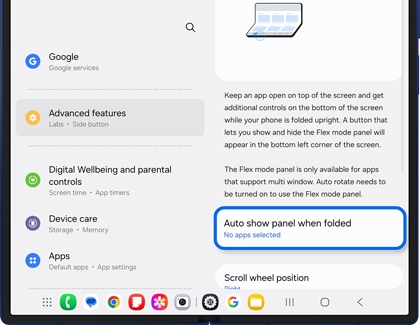
Use Multi window on either screen
The Multi window tray (or Edge panel) stores your frequently used apps for convenient access. The tray allows you to open your apps in split screen or pop-up views, as well as create app pairs. You can also customize it to include your most-used apps.
- To open the tray, swipe left on the handle, which is located on the right side of your screen. Tap Edit (the pencil icon) at the bottom to customize the tray.
Note: Tap All apps (the grid icon) to view other compatible apps. - To add an app, simply tap it. You can find additional apps by tapping the search icon at the top or by swiping up on the screen.
- Tap Back when you’re finished, and then open the tray again from a Home screen.
- Drag and drop your first app onto the Home screen, and then do the same for additional apps. You can place the app in the top, bottom, right, or left portions of the screen. To open an app in pop-up view, just drag the app to the center.
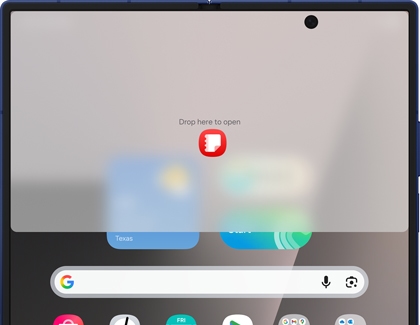
Note: You can also tap Recents on the Navigation bar, then tap an app’s icon, and then tap either Open in split screen view or Open in pop-up view. - When in pop-up view, you can move the windows around to your liking using the blue divider at the top. If you need a larger view for an app, tap the blue divider, and then tap the expand icon (the arrows).
- When in split screen view, you can drag the dividers to adjust the window size.
- To create an app pair from split screen view, tap the three dots between the app windows, and then tap the app pair icon (the star). Then, select Home screen or Apps edge panel; the app pair will be placed in your selected location.
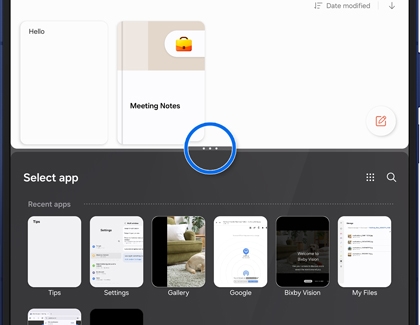
- To close an app, tap the blue divider at the top of the app’s window, and then tap the X icon.
- Your opened apps will remain active when you switch to Flex mode. Fold the phone halfway and then keep it propped on a solid surface to continue using the apps.
Use Drag and Split with Multi window on either screen
The Drag and Split feature lets you open a notification or web link in a new window.
- Navigate to your desired web link or open the Notification panel by swiping down from the top right or center of your screen.
- Touch and hold the link or notification, and then drag and drop the window into the top, bottom, left, right, or center of the screen.
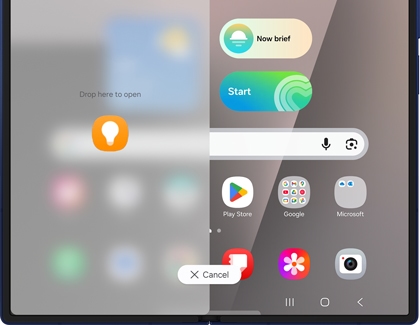
- You can now view the link or notification, as well as move the window around the screen.
Use swipe gestures with Multi window on either screen
On your Galaxy Z Fold7, you can use two-finger swipe gestures to quickly display an opened app in split screen view. Simply swipe in the direction you’d like to view the app to change its view. You can also use one-finger gestures to view an opened app in pop-up view.
- To turn on swipe gestures, navigate to and open Settings, and then tap Advanced features.
- Tap Multi window, and then tap the switches next to Swipe for split screen and Swipe for pop-up view to turn them on.
- Next, navigate back to a Home screen, and then launch your desired app.
- To view the app in split screen view, use two fingers to swipe up from the bottom of the screen. This will move the app window into the top portion of the screen.
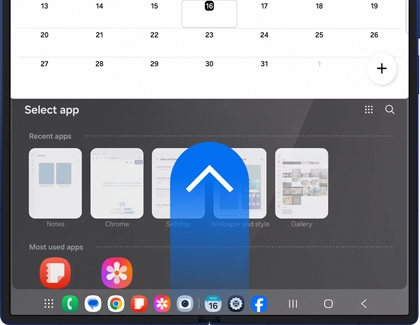
- If you’d rather view the app on the left or right side, use two fingers to swipe inwards from the left or right side of the screen instead.
- You can also view the app in pop-up view. Using one finger, swipe down from the top corner of the screen toward the middle of the screen. You can swipe from either the top left corner or the top right corner.



Contact Samsung Support