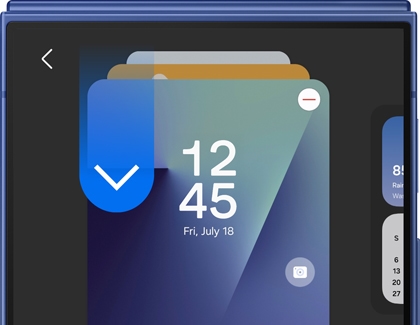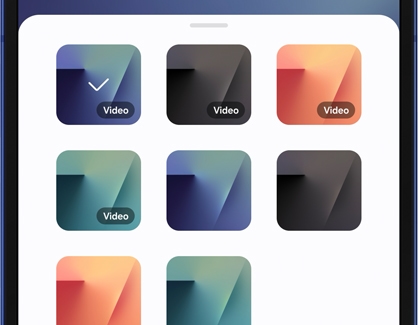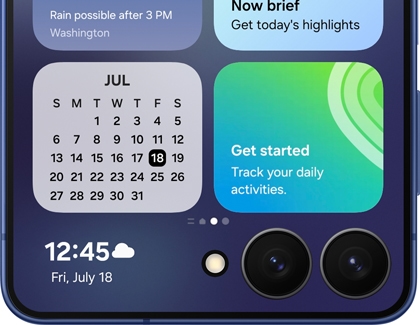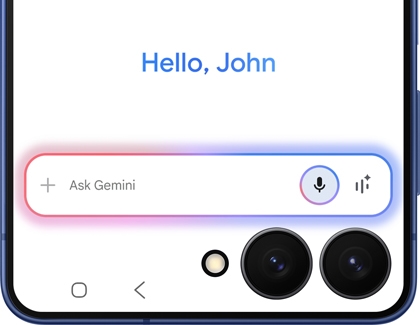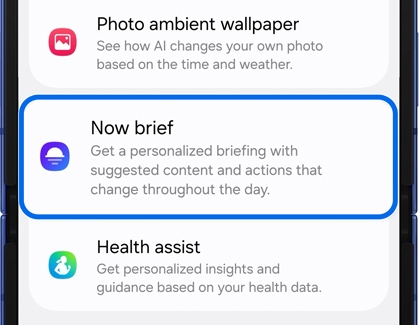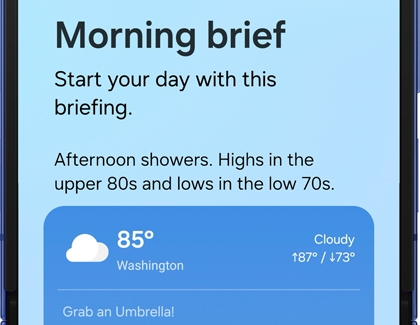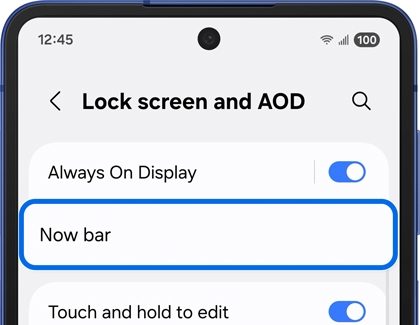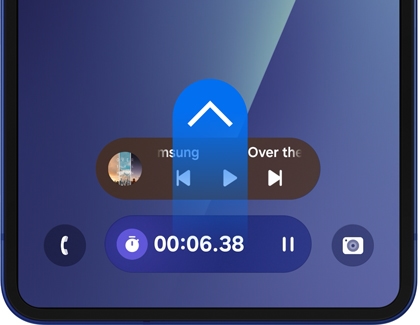AI-powered features on the Galaxy Z Flip7 and Z Flip7 FE
The Galaxy Z Flip7 and Z Flip7 FE include multiple AI features to streamline your device usage. You can customize your FlexWindow Cover screen to provide convenient access to your most-used apps and then ask Google Gemini to navigate the screen if you’re busy. The Now brief feature provides real-time updates and information at a glance, so you’ll be prepared for the day ahead. Your phone also comes with additional Galaxy AI options such as Circle to Search and Interpreter.

AI-powered features on the Galaxy Z Flip7 and Z Flip7 FE
AI FlexWindow
Galaxy MultiStar has been integrated with the Cover screen FlexWindow on your Galaxy Z Flip7 and Z Flip7 FE, which means you can easily customize the FlexWindow by adding apps, widgets, and shortcuts. You can also select a wallpaper that fits your mood!
Wallpaper
- Double tap the FlexWindow while your phone is closed, and touch and hold the screen to edit your wallpaper. Swipe down on the available wallpapers to view each style and find one that you like.
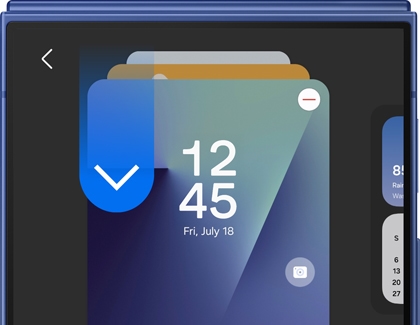
- Next, open your phone to edit the wallpaper.
Note: To select a new wallpaper, tap Back, and then tap Add new. - Tap the clock to edit the clock’s style, including its font, color, and details.
- Next, tap the app shortcut icon on the wallpaper to choose your desired shortcut, such as Camera or Flashlight.
- Tap +Battery in the top right corner of the wallpaper to select your preferred battery icon.
- Tap Colors to change the background color of the wallpaper.
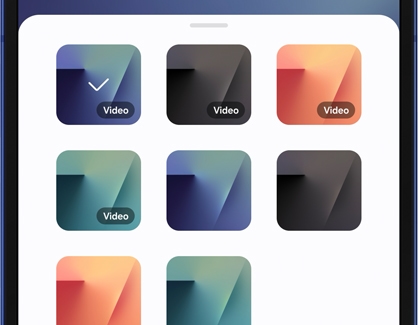
Note: Depending on the chosen wallpaper, you may see additional options, such as Emoji. - When you’re finished, tap Done in the top right corner to save your FlexWindow wallpaper.
Widgets, apps, and shortcuts
- Double tap the FlexWindow while your phone is closed, and swipe left to view your widgets.
- Next, touch and hold the screen. Tap Edit below the widgets to change them and then open your phone when prompted.
Note: You can also continue swiping left and tap Add widget (the plus icon) to select your widgets. - Tap your desired widget(s) on the bottom of the screen, and then select your preferred display style(s). Your selections will be added to the top of the screen.
- You can also tap the red minus icon next to a widget on the top of the screen to remove it.
- When you’re finished, tap Back. Your widgets will be added to the FlexWindow.
- Next, close your phone and double tap the FlexWindow. Swipe left to view and use your new widgets. To view all of your widgets at once, pinch the screen using two fingers.
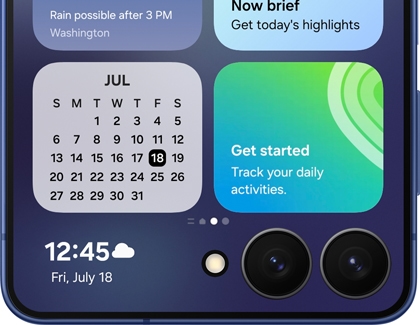
Read less
Seamless action across apps with Gemini
Your Galaxy Z Flip7 and Z Flip 7 FE’s FlexWindow are larger and smarter. You can easily issue voice commands to Google Gemini when you need to take care of quick tasks.
- To use Gemini as your preferred voice assistant, open your phone to its main screen, and then navigate to and open Settings. Tap Advanced features, and then tap Side button.
- Next, tap Long press. Select Digital assistant, and then tap the Settings icon next to it.
- Select Google under Recommended AI assistant.
- Then, close your phone and press and hold the Side button to activate Gemini.
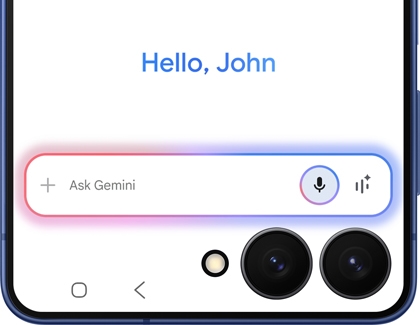
- Speak your command or question; Gemini will listen and provide you with details. For example, you can ask Gemini to search the web for new dinner recipes and add them to a note in the Samsung Notes app. You may need to allow permissions or select something on the screen to view all of the information.
- You can also change Gemini’s voice style. Navigate to and open the Gemini app, then tap your Google profile icon, and then tap Settings.
- Tap Gemini’s voice and select your preferred voice style.
Read less
Now brief and Now bar
The Now brief is available on your Galaxy Z Flip7 and Z Flip7 FE’s Cover screen as well, which displays personalized insights and notifications designed to keep you in the loop, such as the current weather conditions and your daily schedule. You can also use the Now bar widget, which acts as a toolbar for quick access to relevant information. The following steps will help you set up your Now brief and Now bar.
Now brief
- Open your phone to the main screen and navigate to and open Settings. Tap Galaxy AI, and then tap Now brief.
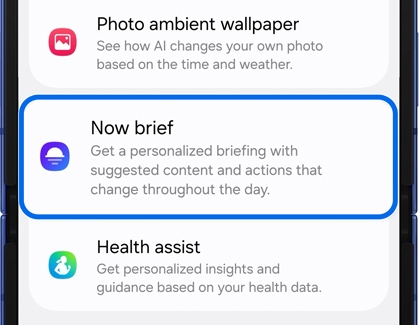
- Tap Content to include and select the categories that interest you by tapping the switches. Next, tap Back.
- If desired, tap the switch next to Expand Now brief without unlocking to view the full brief without unlocking your phone.
- You can access your brief from the Home screen or the Edge panel. To use the Edge panel, swipe left from the right side of the Home screen, and then tap Now brief.
- Once the Now brief has been opened, you can view the available briefing.
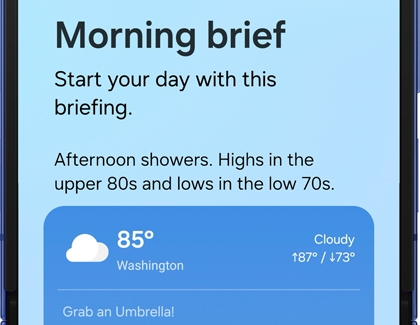
- Tap the Settings icon at the bottom of the screen to open the Now brief settings menu. From here, you can edit your categories if desired.
Now bar
- Open your phone to the main screen and navigate to and open Settings. Tap Lock screen and AOD, and then tap Now bar.
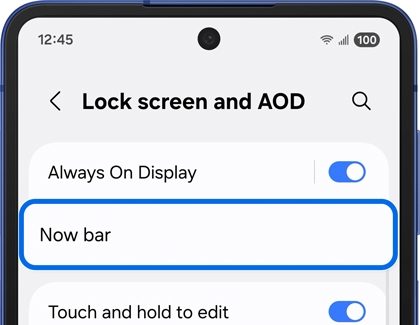
- Tap View more, and then select your categories by tapping the switches. Then, tap Back.
- If desired, you can tap the switches next to Now brief and Current mode to enable these settings.
- To use the Now bar, double-tap the screen or press the Power button to wake the screen.
- Swipe upward on the Now bar to view the available information. Select a category to open the expanded view.
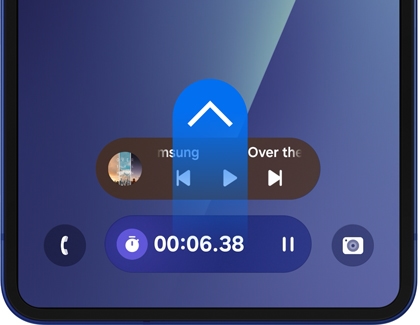
- Touch and hold the Now bar to access more options, such as editing your categories or changing settings.
Read less
Galaxy AI features

Galaxy AI features are available on the Galaxy Z Flip7 and Z Flip7 FE to assist you throughout your busiest days! You can utilize features such as Circle to Search when searching for content, Interpreter when having conversations with others in various languages, and Note Assist when writing in the Samsung Notes app.
Check out our Galaxy AI guide to learn more about using the intelligent features on your phone.
Read less
Recommended Articles

How to use the Weather app on your Galaxy phone
How to use the Weather app on your Galaxy phone Explore how to use the Weather app on your Galaxy phone, including features like weather forecasts, radar maps, and customization options. Learn how to enhance your device with Photo Ambient Wallpapers, add widgets to your home screen, and utilize FlexWindow (Cover Screen) for seamless weather updates

Discover the Power of AI on Samsung Galaxy Z Fold7
Discover the Power of AI on Samsung Galaxy Z Fold7 Your Galaxy Z Fold7 includes powerful AI features to help you throughout the day! For instance, you can easily edit photos with AI picture options, find content with Circle to Search, and translate real-time conversations with Interpreter. Plus, Google Gemini can open apps for you when it’s set as

Use multi-app control with Gemini on Galaxy phones and tablets
Use multi-app control with Gemini on Galaxy phones and tablets Google Gemini offers seamless, multi-app control with Seamless action across apps on your Galaxy phone or tablet. As your device's digital assistant, Gemini can search the web for whatever you need and then connect to your apps for you, so there’s no need to write out lists, manually ad
We're here for you
Contact Samsung Support
Contact us online through chat and get support from an expert on your computer, mobile device or tablet. Support is also available on your mobile device through the Samsung Members App.