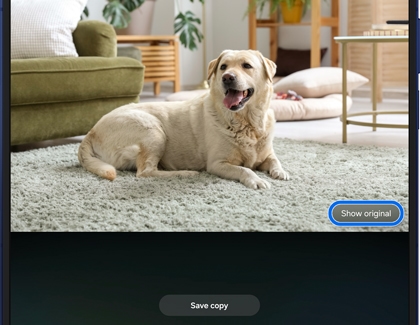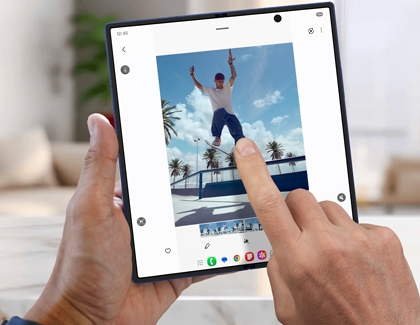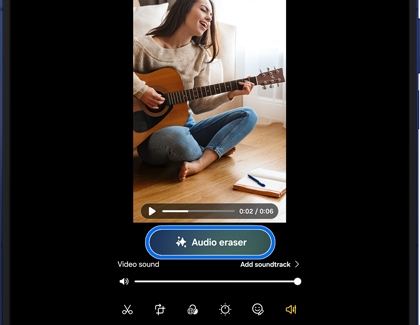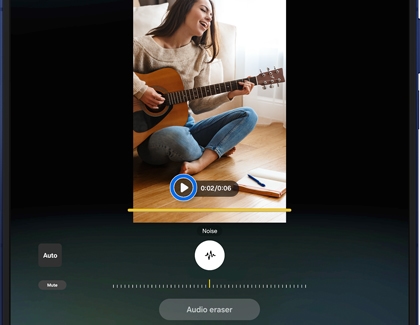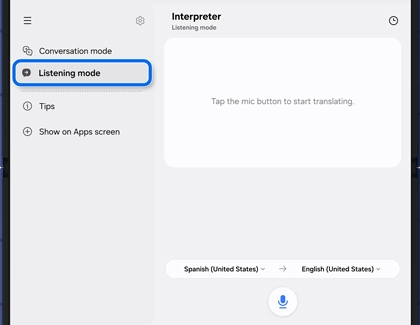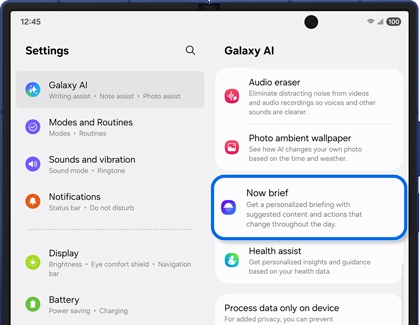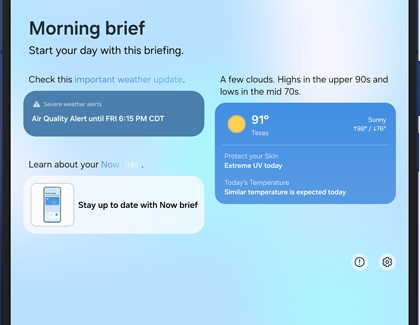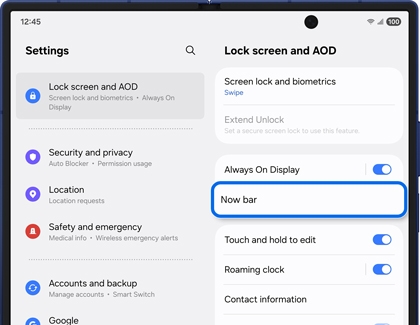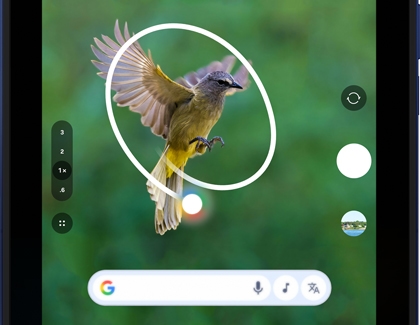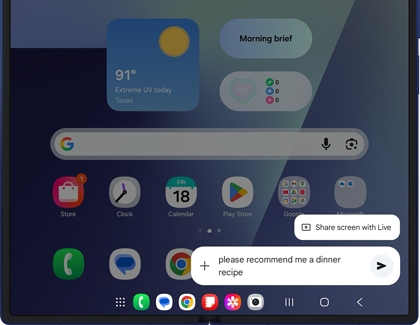Discover the Power of AI on Samsung Galaxy Z Fold7

Discover the Power of AI on Samsung Galaxy Z Fold7
Side by side photo editing
The screen on your Galaxy Z Fold7 offers extra space when you’re using AI editing in the Gallery app. You can easily view your edits to determine which version is best!
- Navigate to and open the Gallery app, and then select a photo.
- Tap the Photo assist icon (the stars) and make sure Generative edit is selected at the bottom of the screen.
- Tap or draw around something you’d like to remove from the image, and then tap Move (the arrows) or Delete (the eraser) to edit the image. Then, tap Generate.
- Tap Show original to view the side by side comparison.
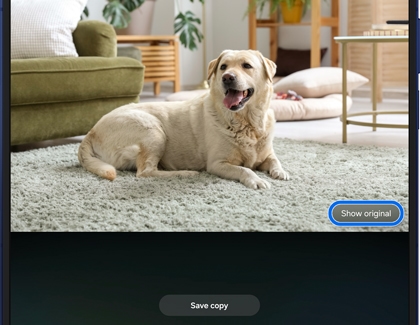
- When you’re satisfied with the changes, tap Save copy.
Instant Slow-mo
Have you ever wanted to slow down a video in order to catch a precise detail or funny moment? Instant Slow-mo lets you slow down a video by touching and holding your Z Fold7’s screen.
- Navigate to and open the Gallery app.
- Select a video you'd like to watch.
- Once the video is playing, touch and hold the screen to use Instant Slow-mo; the video will play slowly as you continue to hold the screen as if it were recorded using Slow-mo.
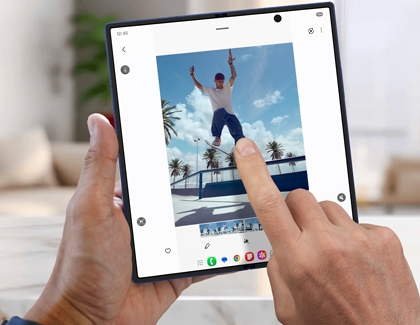
- To save Slow-mo clips, tap Save slow-mo clip (the down arrow) in the top left corner after touching and holding the screen to use Instant Slow-mo.
Audio eraser
The Audio eraser feature will remove unwanted background sounds from your videos.
- Navigate to and open the Gallery app, and select your desired video.
- Tap Edit (the pencil icon), and then tap Audio (the speaker icon) on the bottom right.
- Tap Audio eraser, and then tap the desired audio option, such as Voice/speech, Music, Crowd, Nature, and Noise, to remove it from the video.
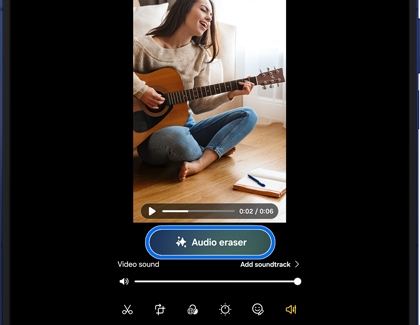
Note: When using Audio eraser, sounds with a short duration may not be detected, and ambiguous sounds may be misidentified as other sounds with similar characteristics. - Once the extra sounds are removed, tap the Play icon on the video to watch the playback.
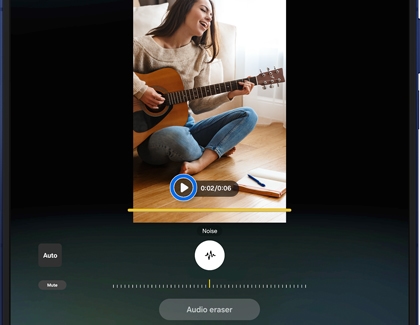
- Tap Hear original in the top left corner to hear the original audio.
- Tap Auto in the bottom right corner to view the noise levels.
- Tap Mute in the bottom right corner to mute the video’s audio.
- When you’re finished, tap Done.
- Next, tap Save copy to save your edited video to the Gallery app.
Interpreter
If you’re conversing with someone in an unfamiliar language, you can use the Interpreter feature to translate the conversation in real time.
- Open the Interpreter app, and then select your desired languages.
- Fold the phone to enable Flex mode and then select the Conversation mode icon (the two chat bubbles). Conversation mode is useful when you're speaking with someone.

- Next, tap the microphone icon next to your desired language to begin recording and interpreting the conversation.
- You can view the language translations in the top and bottom portions of the screen.
Note: Only one person should use the Interpreter feature at a time, otherwise translation errors will occur. If the selected language doesn't match what's being spoken, the conversation may be mistranslated. - Tap the Cover screen icon at the top of the screen to display the translations on the front screen.
- You can also use Listening mode, which provides real-time speech translations. Tap the Listening mode icon (the chat bubble), and then tap Record at the bottom of the screen.
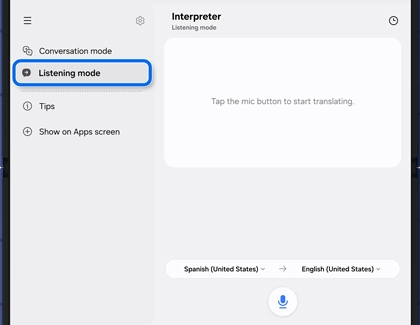
Note: Only one person should use the Interpreter feature at a time, otherwise translation errors will occur. If the selected language doesn't match what's being spoken, the conversation may be mistranslated. - You can also copy the conversation to a new note in the Samsung Notes app. Tap History (the clock icon), and then select your desired conversation. Select and copy the contents to the clipboard.
- Navigate to and open Samsung Notes, then tap Create note (the pencil icon) to create a new note, and then paste the contents of the conversation into the note.
Now brief and Now bar
Now brief
- Navigate to and open Settings. Tap Galaxy AI, and then tap Now brief.
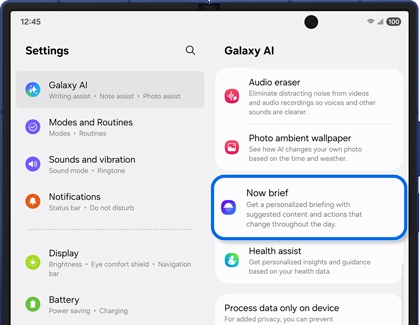
- Tap Content to include and select the categories that interest you by tapping the switches. Next, tap Back.
- If desired, tap the switch next to Expand Now brief without unlocking to view the full brief without unlocking your phone.
- You can access your brief from the Home screen or the Edge panel. To use the Edge panel, swipe left from the right side of the Home screen, and then tap Now brief.
- Once the Now brief has been opened, you can view the available briefing.
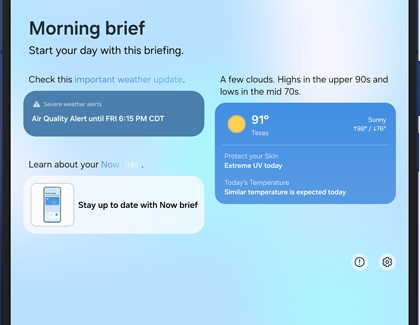
- Tap the Settings icon at the bottom of the screen to open the Now brief settings menu. From here, you can edit your categories if desired.
Now bar
- Navigate to and open Settings. Tap Lock screen and AOD, and then tap Now bar.
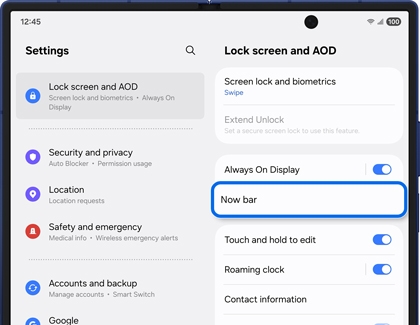
- Tap View more, and then select your categories by tapping the switches. Then, tap Back.
- If desired, you can tap the switches next to Now brief and Current mode to enable these settings.
- To use the Now bar, double-tap the screen or press the Power button to wake the screen.
- Swipe upward on the Now bar to view the available information. Select a category to open the expanded view.

- Touch and hold the Now bar to access more options, such as editing your categories or changing settings.
Circle to Search

- Circle to Search may not work in apps restricted from screen capture due to copyright or sensitive information like video streaming services or banking apps.
- An internet connection is required to use Circle to Search. Results may vary by uniqueness, clarity, and framing of circled images, as well as other related factors.
You can find information about an item by using the Circle to Search feature.
- Open your desired app, and then touch and hold the Home icon on the navigation bar when you find an interesting object or item. If you're using the Camera app, point your phone at an item first, and then touch and hold the Home icon.
Note: First-time users may need to grant permission or tap Continue. - Draw a circle around the item you're interested in or tap it to initiate a Google visual search.
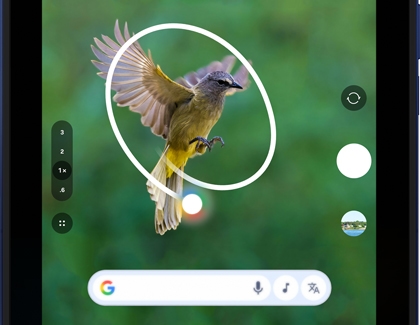
- Swipe up on the displayed results to explore more options.
- Select a result to open it in a new window, where you'll find relevant articles, videos, or apps, depending on the searched items.
- If text is detected, tap Copy to extract text to your clipboard, or tap Translate to receive an instant translation.
If you ever need to review your past searches, they are saved along with other Google searches and can be managed with Google. You can also learn more about Circle to Search using our guide.
Camera and screen sharing with Gemini
Get help and answers from Gemini. Share what you see on your screen or point your device’s camera at an object. For instance, if there’s an icon at the top of your screen, you can share your screen with Gemini and ask it to identify the icon. Gemini will recognize and explain the icon’s purpose or function.
- To use Gemini as your preferred voice assistant, open your phone to its main screen, and then navigate to and open Settings.
- Tap Advanced features, and then tap Side button. Next, tap Long press.
- Select Digital assistant, and then tap the Settings icon next to it.
- Select Google under Recommended AI assistant. Then, close your phone and press and hold the Side button to activate Gemini.
- Tap Share screen with Live. Then, review and allow the permissions to share your screen with Live or to chat in the background.
- Tap Entire screen, and then tap Start.
- Navigate to any screen on your phone, like the Home screen or App screen, open an app, or even launch the camera and point it at an object.
- Then, ask Gemini your desired question and it will provide help and answers based on what you're sharing or viewing.
Seamless action across apps with Gemini
You can issue voice commands to Google Gemini on your Galaxy Z Fold7 when you need to take care of quick tasks.
- To use Gemini as your preferred voice assistant, open your phone to its main screen, and then navigate to and open Settings. Tap Advanced features, and then tap Side button.
- Next, tap Long press. Select Digital assistant, and then tap the Settings icon next to it.
- Select Google under Recommended AI assistant.
- Then, close your phone and press and hold the Side button to activate Gemini.
- Speak your command or question; Gemini will listen and provide you with details.
For example, you can ask Gemini to search the web for new dinner recipes and add them to a note in the Samsung Notes app. You may need to allow permissions or select something on the screen to view all of the information.
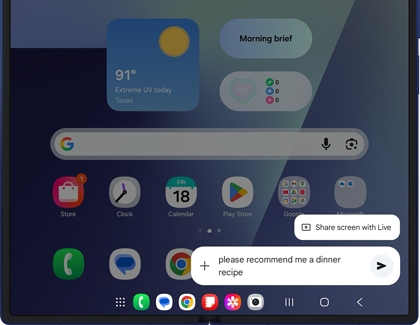
- You can also change Gemini’s voice style. Navigate to and open the Gemini app, then tap your Google profile icon, and then tap Settings.
- Tap Gemini’s voice and select your preferred voice style.



Contact Samsung Support