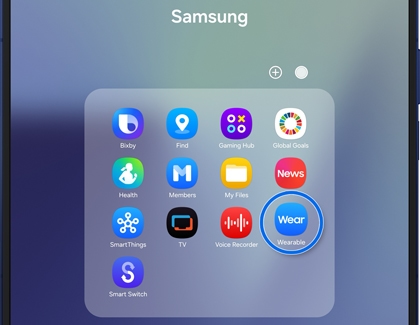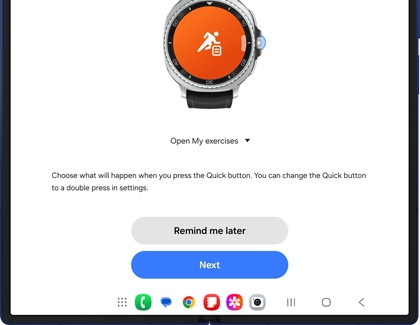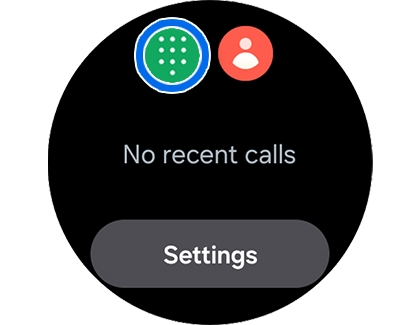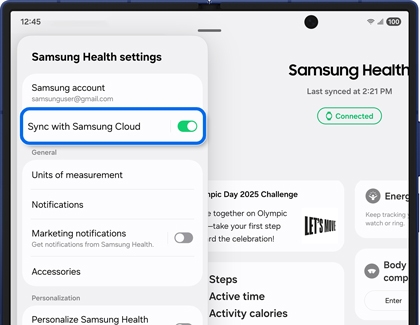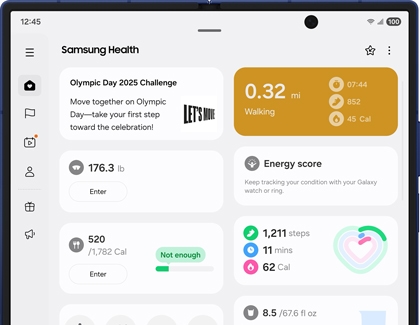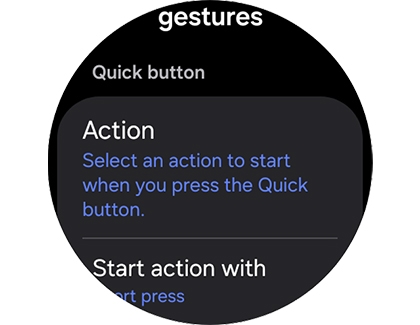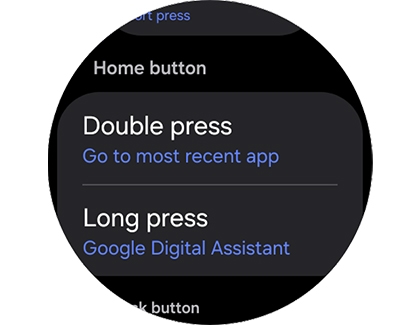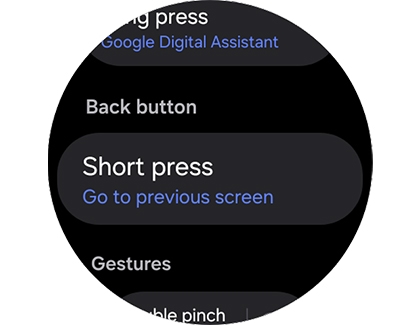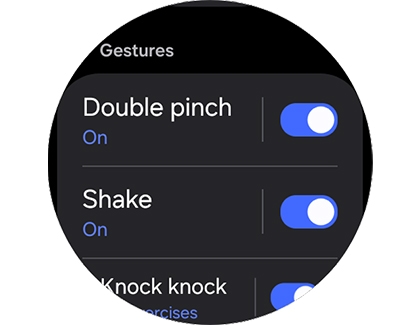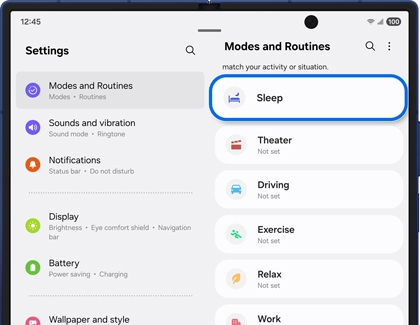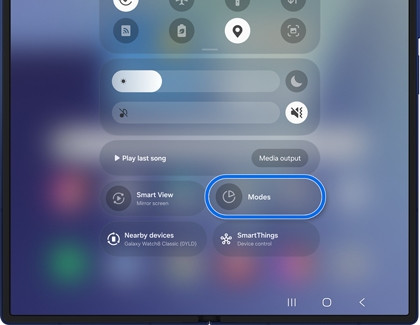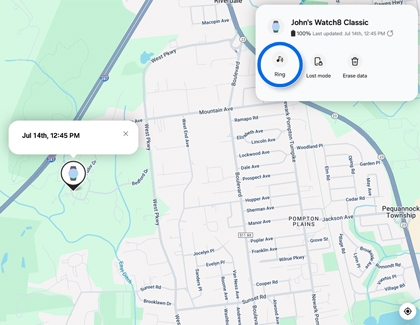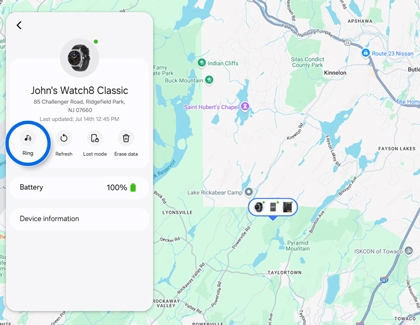Connect your Galaxy Z Fold7 with Watch8 and Watch Ultra

Connect your Galaxy Z Fold7 with Watch8 and Watch Ultra
Connect your watch to your phone
You can use the Galaxy Wearable app to connect your Galaxy Watch8, Galaxy Watch8 Classic, or Galaxy Watch Ultra to your Galaxy Z Fold7.
- Make sure your watch is turned on, and then navigate to and open the Galaxy Wearable app on your phone.
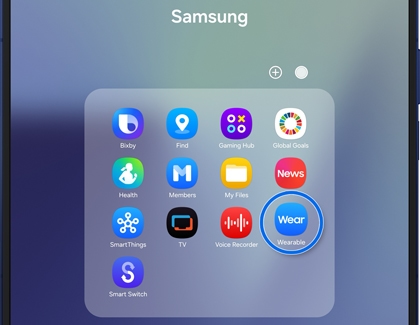
- Review the terms and conditions, then tap Continue or Start, and allow the permissions if prompted.
Note: If you see a watch connection pop-up message, tap Connect. - Allow the app to search for your watch. Tap Confirm on your phone when prompted.
- Review and accept the terms and conditions, and then tap Continue.
- Review the permissions and tap Allow, and then tap Continue.
- Allow the Watch Manager app to access your watch by tapping Agree.
- Review the information about battery optimization and tap Skip or Turn off.
- Sign into your Google account when prompted.
- Review the Google Terms of service and then swipe to and tap I agree.
- Review the information about Google Gemini, and then tap Next.
- Review the information about “Hey Google” and then swipe to and tap I agree or No thanks.
- You can activate your voice match for “Hey Google” by tapping I agree if desired. For this example, tap Skip.
- Select apps for your watch if desired by tapping Continue. For this example, tap Skip.
- Review the information about Automatic backup, and tap Next.
- Review the information about Smart Switch, and tap Deny or Allow.
- Select a Quick button action using the drop-down menu. Then, tap Next to confirm. You can also tap Remind me later.
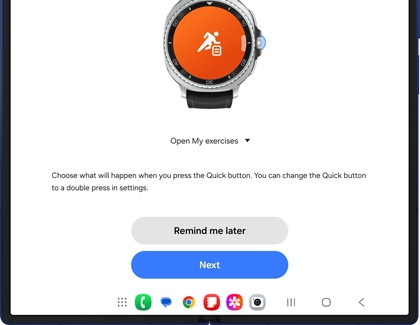
- You will be asked to select your preferred wrist and button position. Tap Next.
- The next few screens will include information about tracking stress, tracking sleep, running levels, suggested replies, and emergency services. Review the information and continue tapping Next.
- Your watch will finish setting up and connecting to your phone. You can tap Explore to check out more information about using your watch.
Adjust notifications and alerts
You can manage notifications and alerts for your Galaxy Watch8, Galaxy Watch8 Classic, and Galaxy Watch Ultra from the Galaxy Wearable app.
Open the Galaxy Wearable app, then tap Watch settings, and then tap Notifications. You can adjust the following:

- App notifications: Choose which phone and watch apps can send notifications to your watch. Tap the switch(es) next to your desired app(s).
- Smart device selection: When your phone is in use, notifications will be shown on your phone instead of your watch. When your phone screen is off or locked, you’ll see notifications on your watch instead.
- Always show on both: Notifications will be shown on both your watch and phone.
- Sync Do not disturb with phone: Sync Do not disturb so that turning it off on one device will also turn it off on the other device. You can also access Do not disturb settings.
- Advanced settings: Select from options such as Read notifications aloud and Turn on screen when notifications received.
- Help with notifications: Review notification tips if you are having trouble receiving notifications.
Make calls and reply to messages
Make a call
- To start making a call on your watch, navigate to and open the Phone app.
- Tap the dialer icon to input a phone number, or tap the Contacts icon to select a saved contact.
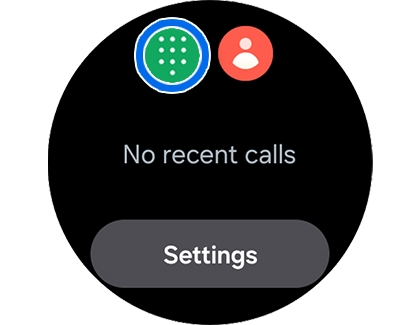
- Tap the green Phone icon to begin the call. You can also switch to using your phone if you’d like.
- To end the call, tap the red Phone icon.
Reply to a message

- On your watch, tap the new message notification and open the message.
Note: You can also open an existing message. - Read the message, and then swipe up on the screen to view the suggested replies.
- Tap one you’d like to use.
- Tap the Send icon to send your reply.
Transfer music and photos
Music and photos stored on your Galaxy Z Fold7 can be automatically transferred to your Galaxy Watch8, Galaxy Watch8 Classic, or Galaxy Watch Ultra. You’ll just need to enable these settings in the Galaxy Wearable app.
Open the Galaxy Wearable app, then tap Watch settings, and then tap Manage content. You’ll be able to select from the following:

Music
- Tracks on watch: View the watch’s current music tracks.
- Auto sync: Tap the switch to enable your music to automatically sync. Then, tap Playlists to sync to select your desired playlists.
Gallery
- Images on watch: View the watch’s current images.
- Auto sync albums: Tap the switch to enable your photo albums to automatically sync. You can then manage Albums to sync and Auto sync image limit.
- Select story to sync: Select your preferred story to sync.
- Auto sync latest story: Automatically sync your latest story.
Monitor your health data
Your daily health data is automatically synced from your Galaxy Watch8, Galaxy Watch8 Classic, or Galaxy Watch Ultra to the Samsung Health app on your connected Galaxy Z Fold7. Keep in mind that you may also need the Samsung Health Monitor companion app to track and record certain health data.
- Navigate to and open the Samsung Health app on your phone. You’ll see “Syncing” at the top of the screen; allow the app to sync your watch data. You can also view the synced timestamp.
- Next, tap More options (the three vertical dots), then tap Settings, and then tap the switch next to Sync with Samsung Cloud to allow the app to continuously sync your data.
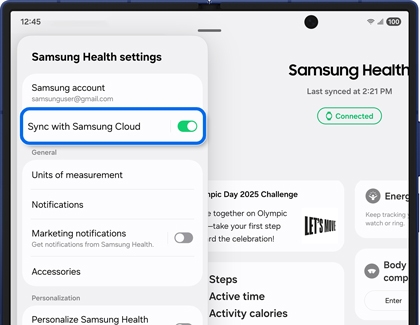
- Tap Back to return to the app’s Home screen, where you can view and manage the following:
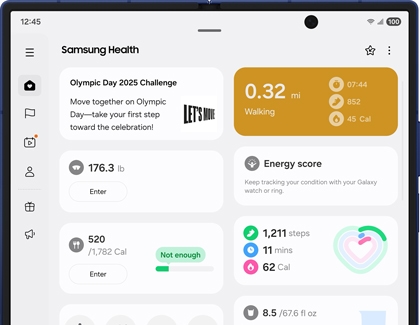
- Energy score: Track and check your personalized energy score.
- Sleep: View your sleep information. You will need to wear your watch while sleeping for at least five days in order to record your data.
- Daily activity: Select a date at the top of the screen to view your daily steps, active time, calories, and motion information.
- Mindfulness: Use breathing and meditation exercises, as well as the Mood check-in feature.
- Steps: Track your daily step count.
- My exercises: Begin an exercise of your choice.
- Workouts this week: View the week’s workouts and exercises. Select a workout to view its details, such as the duration and calories burned.
- Running coach: Find your running level using a real-time coach and running test.
- Medications: Enter your medication information and receive medication reminders. You can also save on prescriptions at your local pharmacy.
- Food: Keep track of your food intake and enter your daily meal information.
- Body composition: Enter and keep track of your body composition and weight goals.
- Cycle tracking: Keep track of your monthly cycles.
- Water: Keep track of your water intake.
- Blood pressure: Enter and keep track of your blood pressure data.
- Blood glucose: Enter and keep track of your blood glucose data.
- Health records: Connect to your preferred health systems and keep track of your records.
- Antioxidant index: Measure and track your antioxidant index and learn how antioxidants affect your body.
- Vascular load: Measure and track your vascular system while sleeping.
- AGEs index: Measure and track your metabolic health while sleeping.
- Heart rate: Measure and track your heart rate data.
- Stress: Keep track of your daily stress by putting on your watch and tapping Measure.
- Blood oxygen: Measure and track your blood oxygen level.
Control your phone with your watch
To set up these features, navigate to and open Settings on your watch, and then tap Buttons and gestures. Then, adjust the following controls and gestures:
Quick button
- Action: Open an exercise in Samsung Health or launch a feature when pressing the Quick button.
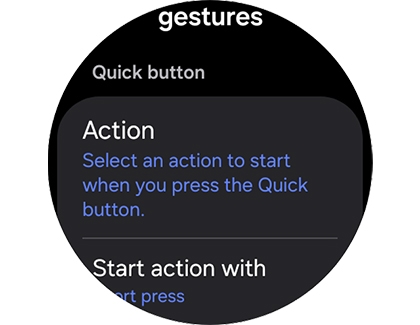
- Start action with: Select Short press or Long press to begin an action.
Home button
- Double press: Open your desired app or feature when pressing the Home button.
- Long press: Open a digital assistant or the Power off menu when pressing and holding the Home button.
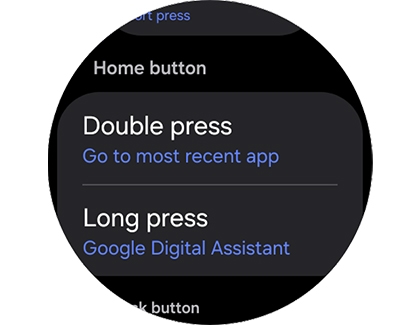
Back button
- Short press: Select Go to previous screen or Show recent apps when quickly pressing the Back button.
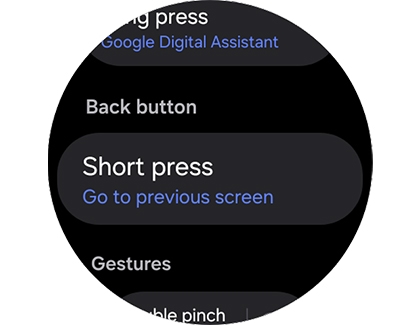
Gestures
- Double pinch: When enabled, you can answer calls, dismiss alarms, control your music, and take photos by double pinching your thumb and forefinger together.
- Shake to dismiss: When enabled, you can rotate your wrist twice to decline calls and dismiss alerts, including alarms, timers, and reminders.
- Knock knock: When enabled, you can make a fist and bend your wrist in a knocking motion to launch an app or feature.
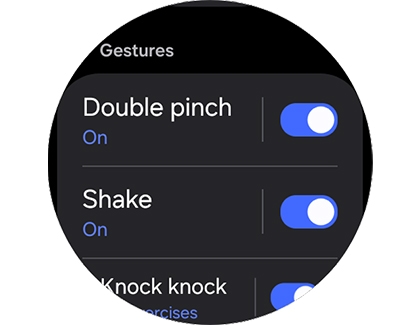
You can also access these options from the Galaxy Wearable app by tapping Watch settings, and then tapping Buttons and gestures.
Sync modes with your phone
You can use several modes and routines with your Galaxy Z Fold7 and Galaxy Watch8, Galaxy Watch8 Classic, or Galaxy Watch Ultra. The precise steps for enabling and disabling each mode will vary based on the mode you choose.
- On your phone, navigate to and open Settings, and then tap Modes and Routines.
- Select your desired mode. For this example, tap Sleep.
Note: You can tap Add mode to create your own mode.
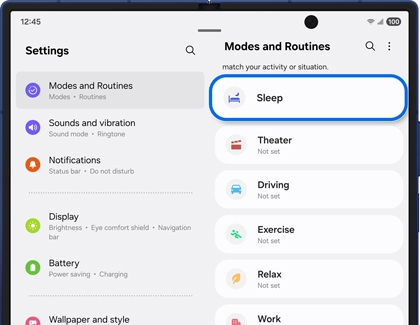
- Follow the on-screen instructions to set up your Sleep mode.
- Next, swipe down from the top of your watch’s screen to open the Quick settings panel, and then tap the Modes icon (it looks like a checkmark within a circle). Tap Sleep.
- Your watch’s screen will automatically dim.
- You can also enable Sleep mode from your phone. Swipe down from the top right of your phone’s screen to open the Quick settings panel, and then tap the Modes icon. Tap Sleep.
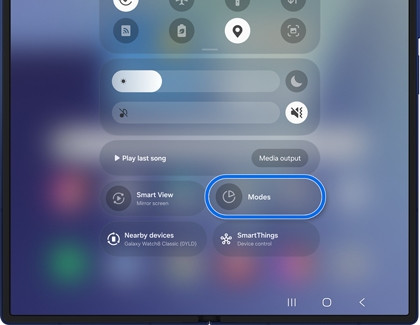
- Your watch will automatically enter Sleep mode.
- You can turn off Sleep mode using your phone or watch. On your phone, open the Quick settings panel again, and then tap the Sleep mode icon. On your watch, tap Turn off.
Keep track of your watch
SmartThings Find app
- Navigate to and open the SmartThings app on your phone, and then tap Continue and allow the permissions when prompted.
- Tap the Life tab, and then tap Find.
- You’ll see a map of your current location. Tap Menu (the three horizontal lines with three dots) on the right side, and then select your watch.
- Your watch’s name will appear at the bottom of the screen; from here, you can tap Ring to make your watch ring or tap Refresh to refresh the location information.
- Tap More, and then enable the options for Notify when left behind and Share location with members if desired. Tap Back.
- If you are having trouble locating your watch, tap More options (the three vertical dots), then tap Settings, and then tap Allow devices to be found. Tap the switch next to your watch to allow it to be found in SmartThings Find. You can also tap the switch next to Offline finding.
SmartThings Find website
- Using a web browser, navigate to the SmartThings Find website, and then sign into your Samsung account using your credentials.
- You’ll see a list of your devices on the left side of the screen. Scroll through the list and select your watch to view its location on the map.
- You can select Ring to make your watch ring or select Lost mode to protect your device if it gets lost.
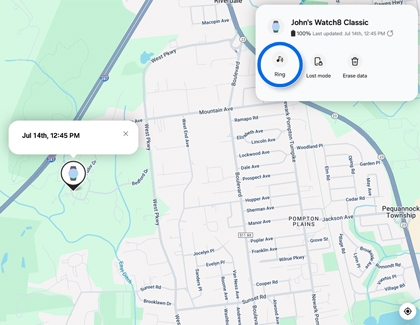
- Tap Erase data to erase all data on your watch.
Samsung Find
- Open the Galaxy Wearable app on your connected phone, and then tap Find my watch.
Note: You can also access Samsung Find by opening Settings, then tapping your Samsung account name, and then tapping Samsung Find. The app will open on your phone. - Tap Continue twice, and then review the permissions. Tap Continue again. You may need to allow additional permissions.
- Samsung Find will need access to your location. Tap Go to Settings if prompted, and then select Allow all the time. Tap Back.
- Samsung Find will open, and you'll see a map containing your connected devices. Select your watch from the device list to view its location on the map.
- You can tap Ring to make your watch ring or tap Refresh to refresh its location.
- Tap More to access additional options, such as Notify when left behind.
Samsung Find website
- Using a web browser, navigate to the Samsung Find website, and then sign into your Samsung account using your credentials.
- You’ll see a list of your devices on the left side of the screen. Scroll through the list and select your watch to view its location on the map.
- You can select Ring to make your watch ring, Refresh to refresh the location information, Lost mode to protect your device if it gets lost, and Erase data to erase your watch’s data.
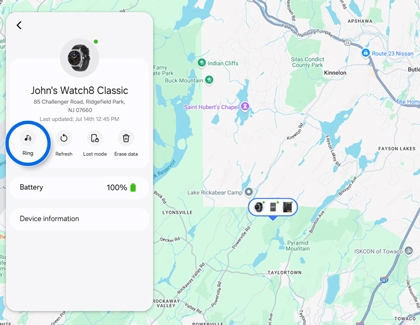



Contact Samsung Support