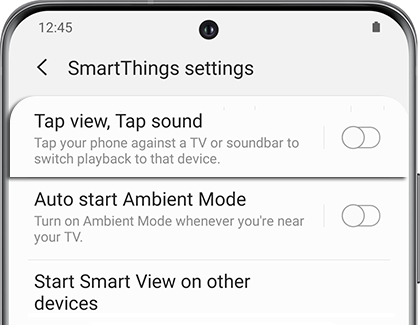Before your phone and soundbar can sync up and play the same jams, you’ll need to make sure the Tap view, Tap sound feature is turned on.
- From the SmartThings app, tap Menu (the three horizontal lines).
- Tap the Settings icon.
- Tap Tap view, and then tap sound.
- Tap the switch at the top of the screen to enable the feature. For reference, a tutorial for using Tap sound will appear at the bottom of the screen.
- While the phone is turned on and unlocked, tap the phone on the soundbar.
- When a popup appears on the phone for Tap sound, tap Allow. The phone’s sound will now mirror to the soundbar! Play music on the phone the way you normally would and the soundbar will follow suit.
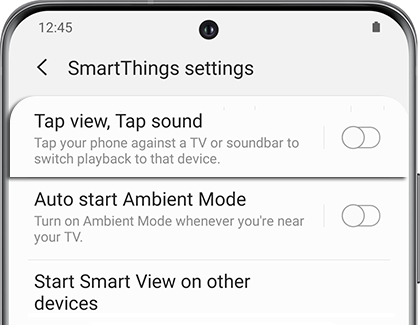
It's recommended to use a cover or case on your phone to avoid damaging either of the devices. Be sure not to tap on a sharp corner of the soundbar; instead, lightly tap the wide area on the upper portion of the soundbar for the best result.