Time is incorrect on Samsung Chromebook
Your Chromebook automatically sets the time when it's connected to the internet, and the clock settings are based on your geo-location. Your clock may be displaying the wrong time because the time zone is not set correctly or because you've traveled between locations.

Time is incorrect on Samsung Chromebook
1
Navigate to your Chromebook's time settings.
Select the time in the bottom right corner to open the Quick Settings panel, and then select the Settings icon (gear). Select Advanced in the left sidebar, then select Date and time.
2
Change your time zone setting.
By default, your Chromebook's time zone setting will be "Set automatically." When this is enabled, your Chromebook will use your IP address or a nearby network to find your approximate location and estimate your time zone. Because of this, the time may change if you're traveling or if you aren't connected to the internet.
To avoid this, you can set the time zone manually. This means your Chromebook's time zone will always stay the same, even if you travel to a different region or have no internet.
Under the Date and time tab in the Settings menu, select Time zone.

3
Select your desired time.
Select Choose from list, then select the drop-down menu and select your time zone. Your Chromebook will now display the correct time for your time zone.
Recommended Articles

Touchpad issues on your Samsung Chromebook
Issues with touchpad responsiveness on your Samsung Chromebook can be caused by several factors, such as software and drivers that are in need of updates, or if there are any issues with your account. No matter what particular touchpad issue is occurring, there is an easy way to fix it in most cases.

Create or format USB recovery media for your Samsung Chromebook
If your Chromebook's operating system (OS) isn't working properly, you can recover it. You will need to use a USB drive or SD card with at least 8GB of free space for your recovery media. However, once the recovery media has been created, the storage device can't be used normally until it has been formatted by the recovery utility.
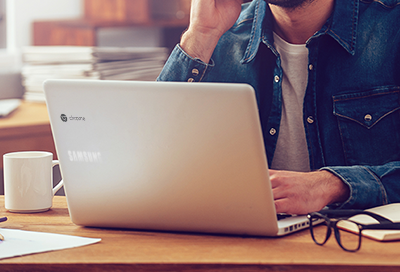
Unable to sign in on Samsung Chromebook
There are several reasons why you may be unable to sign into your Chromebook, such as a network problem or using the wrong password. Keep reading to learn what to do when you are unable to sign into your Chromebook using your Google account.
We're here for you
Contact Samsung Support
Contact us online through chat and get support from an expert on your computer, mobile device or tablet. Support is also available on your mobile device through the Samsung Members App.


