Issues with SD cards on Samsung phone or tablet

Issues with SD cards on Samsung phone or tablet
If the previous steps do not work, you will need to format the card with the phone or tablet.
Important: Before formatting the SD card, test it with another device and back up any important data.
If the device cannot format the card, you can use the SD Association's Memory Card Formatter on a PC or Mac.
Note: If your SD card is not being recognized by your phone or tablet, it may be damaged. Try using a new card instead.
A malfunctioning SD card can cause data loss and device performance issues. It should be replaced or removed.
Formatting the SD card may help resolve some errors, but if the warning still appears, it is highly recommended to back up any data that is on the SD card and replace it with a better card.

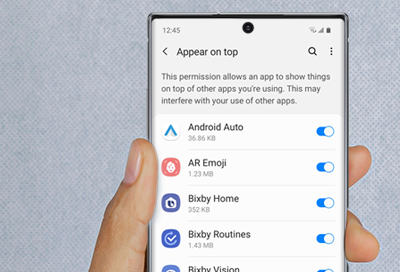

Contact Samsung Support


