Fix Galaxy A56 5G boot loop during Setup Wizard
If your Galaxy A56 5G enters a boot loop or returns to a white screen displaying dots during the Setup Wizard, try turning the screen on and off. Regularly check for updates to ensure smooth operation and access the latest enhancements.

Fix Galaxy A56 5G boot loop during Setup Wizard
1
Turn the screen off and on again.
- Press the Power button on the side of the phone to turn the screen off.
- Wait 5 - 10 seconds, then press the Power button again to turn the screen on.
2
Unlock your phone.
Swipe or tap the screen, and then enter the lock screen PIN, pattern, or Password you set.
Note
If you set a Biometric lock using face recognition or fingerprints, you will need to unlock your phone using the backup screen lock method (PIN, pattern, or Password).
3
Complete the Setup Wizard.
If you haven’t completed the Setup Wizard, follow the on-screen instructions to finish setting up your device.
4
Check for software updates manually.
From the Home screen on your phone, swipe down from the top right corner of the screen to open the Quick settings panel. Then, tap the Settings icon (the gear). Next, swipe to and tap Software update or System updates. It will vary between carriers. Now, tap Download and install or Check for software updates. If an update is available, it will begin downloading, though you may need to tap Download now.
Alternatively, you can use Smart Switch to check for updates. Just connect your phone to a computer with Smart Switch installed using the USB cable that came included in the box. Then, open Smart Switch on your computer and follow the prompts to check for updates.
Note
- Ensure your phone is charged to at least 50% before installing a software update.
- Some carriers require a Wi-Fi network connection and may not allow updates using mobile data.
- If an error occurs during a software update and your phone keeps restarting, refer to our other guide to learn how to get out of a boot loop.
- If your phone doesn't have enough storage space, the update will fail to install. You can clean up your storage with Device care or back up extra files using Smart Switch or your Samsung or Google account.
Recommended Articles
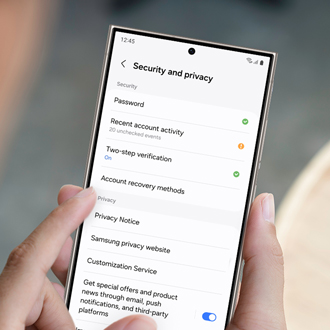
Trouble signing in to Samsung account
Samsung accounts now require two-step verification, which adds extra security steps when signing in. This helps make your account more secure, but it does make signing in a little more complicated. If you are having trouble logging in to your Samsung account, you can follow the troubleshooting steps in this guide to find a solution.

Errors using Smart Switch on a Mac or PC
While using Smart Switch on a PC, you may encounter errors for several different reasons. This guide covers the most common errors that may occur.

Samsung monitor's image is distorted, ghosted, or flickering
A flickering, flashing, or blinking monitor or Odyssey Ark Gaming Screen is often caused by a loose or damaged cable, a faulty power source, nearby appliances with a high current, out-of-date drivers, or the refresh rate setting on your computer. You can try fixing your flickering monitor by checking for these potential issues, and by making sure y
We're here for you
Contact Samsung Support
Contact us online through chat and get support from an expert on your computer, mobile device or tablet. Support is also available on your mobile device through the Samsung Members App.


